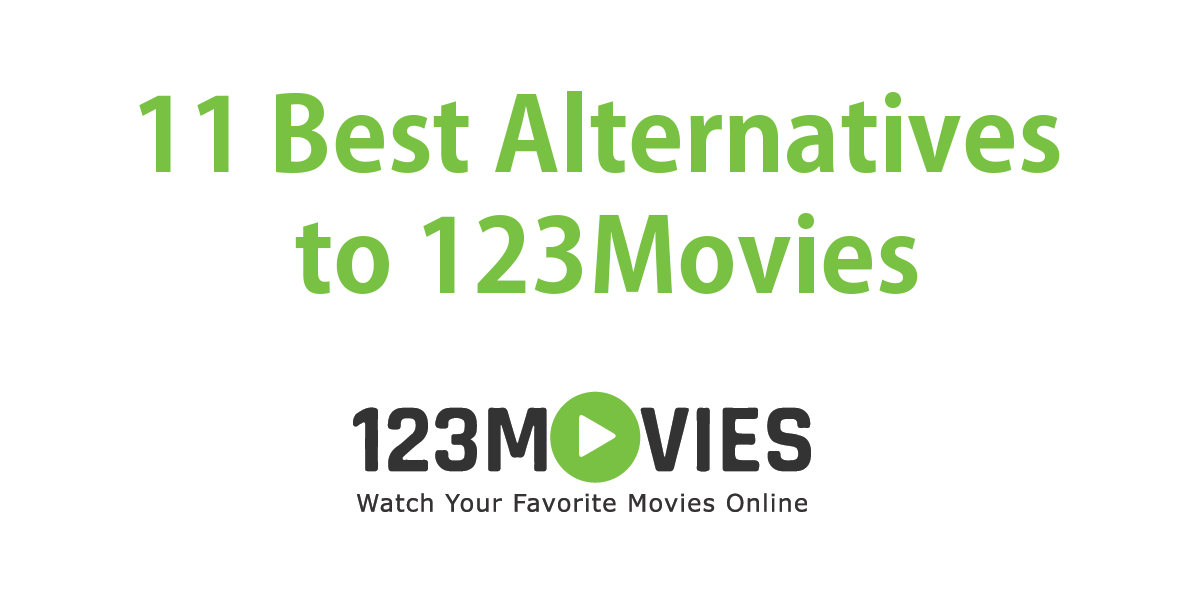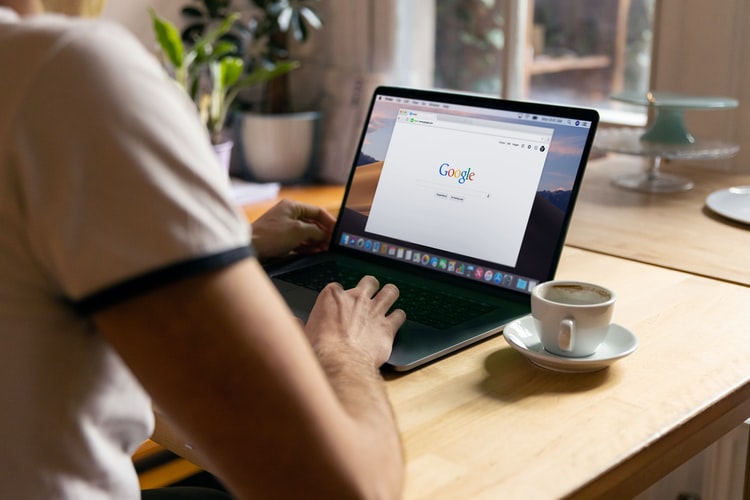To speed up your PC and remove unnecessary data and files related to your internet browsing, you can delete your browser history, temporary files, and cache. This article is also useful for removing all browsing traces on a computer so that you can no longer know which sites or web pages have been visited. But to make cleaning more effective, you can choose other, more thorough methods.
In this tutorial, I will show you, briefly, how to clear the history of visited sites in the five famous browsers, as well as on Android and iPhone:
How to Clear Your Browsing History on Google Chrome:
- Launch Google chrome;
- Click on the small key to the right of the address bar;
- Then go to “History”. The history page opens;
- Click on the “Clear browsing data …” button;
- Another window opens asking you to choose the characteristics of the elements you want to delete (the age of the elements you want to delete, the categories.
- Then click on the “Clear browsing data” button to confirm the operation.
So you are going to clear the history of Google Chrome.
How to Clear Your Browsing History on Internet Explorer:
- Start Internet Explorer.
- Go to the top right of the address bar and click on «Tools».
- Then go to “Internet Options”. A window opens.
- In the “General” tab, go to the “Browsing history” category and click “Clear …”. A window opens;
- Finally, mark the items you want to delete and confirm with the “Delete” button.
How to Clear Your Browsing History on Mozilla Firefox:
- Start Mozilla Firefox.
- Go to the top of the address bar and click on «Tools».
- Click on “Options”.
- Activate the “Privacy” tab.
- At the bottom, in the «History» category, click on the «Clear your recent history» link;
- Finally, select the interval you want to delete and confirm with “Delete now”.
How to Clear Your Browsing History on Opera browser
- Launch the Opera browser, then click on the Opera icon in the upper left;
- Click on “History”;
- Click on “Clear browsing data”;
- Check all the boxes and select “the beginning” from the list at the top;
- Finally, click on the “Clear browsing data” button.
How to Clear Your Browsing History on Safari for Windows
- Launch the Safari browser, then click the Settings icon at the top right;
- Click on “Reset Safari”;
- Check all the checkboxes;
- Finally, click on the “Reset” button.
Clear Google Chrome history on Android (Samsung, LG, HTC…)
- Touch the «Applis» icon;
- Touch the «Chrome» icon;
- Then touch the three dots in the upper right to activate the menu;
- Then touch “History”;
- Touch «Clear browsing data»;
- Finally, check all the boxes and tap “Clear data”.
7- How to delete browsing history on iPhone (iOS)
Method 1:
- Touch «Settings»;
- Scroll down to the bottom of the Settings page;
- Touch «Safari»;
- Scroll down to the bottom of the Safari page;
- Tap “Clear history, site data”;
- Finally, tap “Delete”.
Method 2:
- On the main screen of your iPhone, tap the «Safari» icon;
- Play the booklet below;
- Then touch “History”;
- Touch «Delete»;
- Finally, tap on “Entire Story”.
8- How to delete the browsing history on a Samsung Galaxy Tablet (Android)
- Touch «Internet»;
- Touch the menu at the top right consists of three lines;
- Then tap “Settings”;
- Touch «Privacy and security»;
- Touch «Clear history»;
- Finally, confirm the operation with the «OK» button.
So by following these steps, you will learn how to erase the history of visited sites in the main browsers.