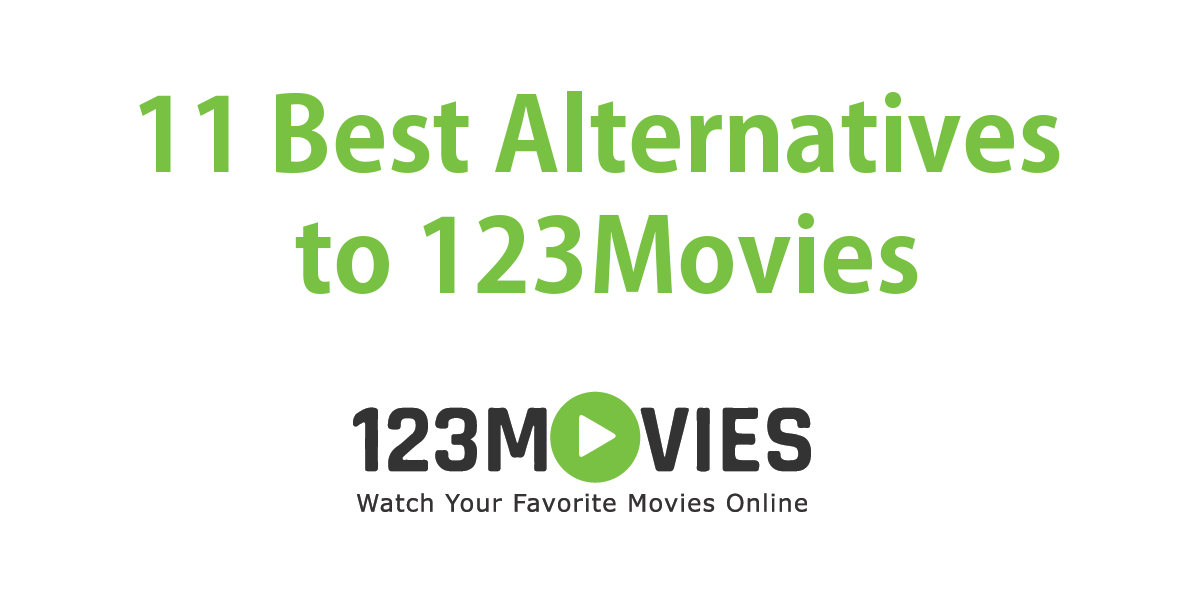Those days are gone when Samsung’s customization layer on Android was a complete disaster and with the arrival of One UI to replace TouchWiz things have changed.
One UI is an excellent option for Android users due to its level of customization and the amount of functions that they add over those offered by Google by default in Android, and that even, it is likely that we will see them later officially in a new one. Android version.
Pop-up view
The pop-up view allows you to start an application in a pop-up window format that we can resize to our liking, similar to the picture-in-picture mode or the bubbles of messaging applications. The pop-up view works with any application that is up-to-date to fit any type of screen.
This feature is especially useful on larger screens, such as the Galaxy Tab or Galaxy Fold, but it can also be used on conventional phone screens. For example, we can have a note from Google Keep or the Spotify player in the background and quickly access those apps.
Edge panel
The Edge panel was introduced in the first versions of One UI making use of the extremely exaggerated curved edges that Samsung phones had a few years ago and is still quite useful to this day.
The Edge panels are a small launcher that is located on the side of the screen and that allows you to start applications, access favorite contacts and other tools such as the weather or the clipboard, quickly with a single gesture.
The most remarkable thing is the possibility of creating pairs of applications through the panel and launching two applications simultaneously in split screen mode.
Lock Screen Shortcuts
Something that Apple users are used to is the ability to launch the camera directly from the lock screen, a feature that is not necessary in Android because the camera is launched by double-clicking the power button.
But for those users accustomed to these shortcuts on the lock screen, Samsung offers the possibility of placing two shortcuts to any application to the right or left of the lock screen.
Samsung DeX
DeX is the desktop interface of Galaxy devices and allows you to transform your phone into a kind of portable computer. All you have to do is transmit to a television, or connect an HDMI cable to the phone, and the One UI experience is transformed to the big screen, with the possibility of using different applications in multi-window format, just like it happens in Windows.
Of course we continue to work with Android, but it is especially useful for low-resource tasks, such as writing documents or browsing the web.
Bixby Routines
Bixby is far from being the best intelligent assistant, that position is left undisputedly by Google Assistant, but despite that, the truth is that Bixby’s Routines work super well.
Bixby routines allow you to execute certain automated actions depending on the context you want, be it your location, the time of day or an event. For example, you can choose to have the Spotify and Google Maps app open when you connect your phone to your car’s Bluetooth.
There are a lot of options to choose from in the settings and the important thing is that you be creative, since you can select that the routines are activated when you activate any configuration of the phone, be it dark mode, or that you connect to the Wi-Fi of your home.
Of course there are more functions that we do not comment here, and some others that are not even available in Chile (as with Good Lock), so if you are going to invest in a Samsung phone, the minimum is that you inquire into the configuration of the phone to discover all the details that One UI has to offer.