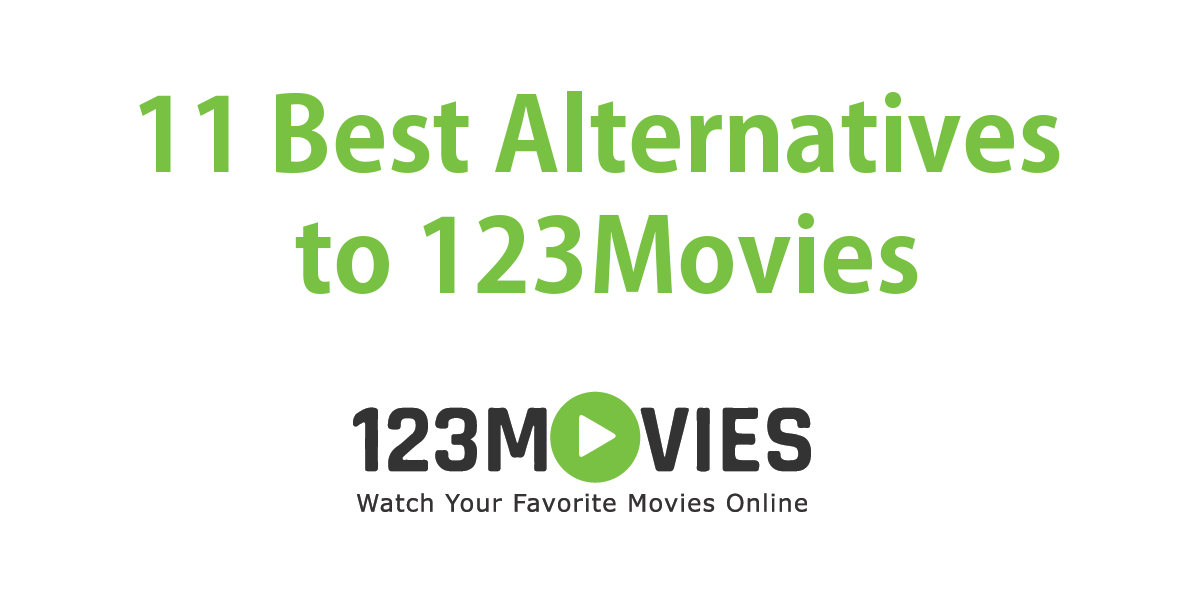It is a problem that we all know. In one of those outbursts of cleaning the memory of your smartphone, you have gotten out of hand and perhaps you have deleted photos that you later need and want to recover. Or maybe you have the wrong button, or someone asks you for it when you have already deleted it. Relax, we show you how to recover deleted photos on Android in 2021.
The good news is that there are many possibilities to recover deleted photos from your Android even without having to install any additional applications, although the help of these photo recovery apps will be necessary in some cases.
In any case, the important thing is to carry out the recovery as soon as possible to prevent the system from reusing the space occupied by that file to rewrite new data, something that would seriously hinder the recovery of deleted photos from your smartphone.
First of all, look in the trash
Perhaps mimicking the efficiency of desktop operating systems, some manufacturers and developers have included a recycle bin in their Gallery or photo management apps.
Operating systems such as Huawei’s EMUI, Samsung’s One UI, LG’s UX, or Xiaomi MIUI integrate a recycle bin in their galleries, in which deleted files are stored for a reasonable time before being permanently deleted.
For example, on an LG mobile, just access the Gallery app. Next, tap on the options icon in the upper right corner and choose the Trash option.
In this section, you will find all the files that you have deleted classified in different folders, as happens in the gallery.
You will only have to touch on the correct folder to access the photos that you have deleted depending on their origin, depending on whether you have taken them with your smartphone camera or are screenshots, or if you want to recover a photo that you have received by WhatsApp.
Press and hold the photo you want to recover and choose the Restore option that will appear in a pop-up menu. With this, your photo will appear again in the section of the gallery that corresponds to it and you will be able to use it normally.
Google Photos also uses a trash can
If you use Google Photos to manage and make backup copies of your photos, you will not need any additional app to recover the photos that you have deleted from your smartphone.
To recover deleted photos from Google Photos, the process is very similar. Simply access the app and display the side panel by clicking on the icon in the upper left.
Here, look for the Trash option and click on it to access all the photos you have recently deleted. As we say, here time plays against you since if it has been more than 15 days since you deleted the photo, it is probably no longer in the trash since Google automatically deletes them from time to time.
To recover a specific one, you just have to select it and touch the Restore option so that the photo returns to its original location.
When all else fails … you can still recover your deleted photos
If none of the above has worked, there is still a possibility of recovering the photos from your mobile that you have deleted by accident. For this, you only need to use the appropriate recovery apps.
There are several apps that will be very useful to you. Some of them are not even paid, so you can recover your deleted photos on Android for free. One of these free apps to recover photos is DiskDigger.
This app allows quick and easy recovery of photos that have been deleted from the internal memory of the mobile.
Its operation is really simple and intuitive, so any user can recover their photos. When launching the app, choose the option Start basic photo scan. This function performs an analysis of the app cache and looks for the thumbnails of the images that have been deleted.
Unfortunately, if you are not a root user, you will not be able to recover the photos to their full resolution, but you will be able to recover a smaller version that you can continue using.
This initial scan may take a few minutes depending on the number of photos. After analyzing the memory of the device, all the deleted photos that you can recover will begin to appear.
Once you have located the photo (or photos) that you want to recover, check the box for each one of them and tap on the Recover button … and choose if you prefer to restore it using any of the cloud applications such as Dropbox or Google Drive, or save it in a certain location in the memory of the smartphone.
If you choose this last option, you only have to use a file manager to access the location that you have indicated to recover the photos that you had deleted on your Android.