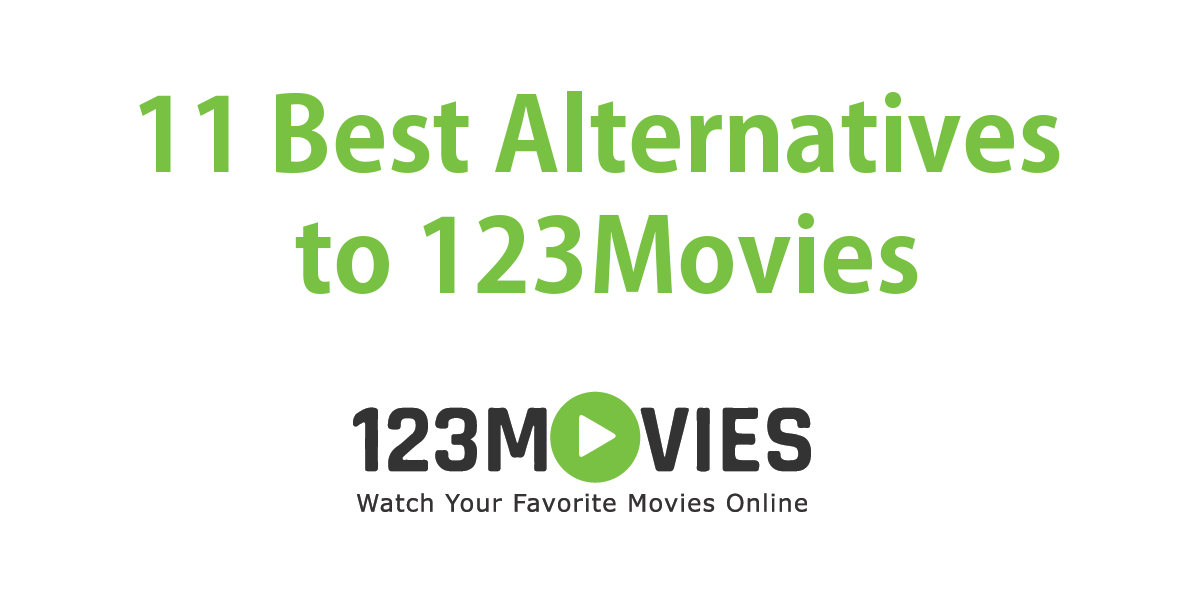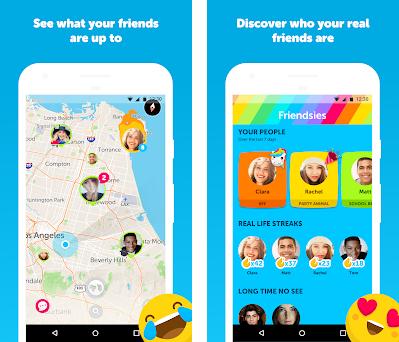Lately, the Zenly application is being talked about a lot, especially among young people who often hang out with their friends.
It turns out that this application is useful for sharing location between several selected and approved users.
So with this application you can share your live location and see the live location of several of your friends at the same time.
Very interesting isn’t it? In addition, thanks to this application you can also find out if your friends lied when they said OTW but in fact they are still at home.
So that you understand more about the Zenly application, here we will share about how to use the Zenly application.
But before that, first identify some of the features of the Zenly application. Among them are:
- Share your location live with your friends
- See your friend’s location live
- Chat with your friends without needing another app
- Set the appearance of your maps to make it more attractive
- Check the battery capacity of your friend’s cellphone
Once you know about the features this app has, here’s how to use it.
How to Share and Track Location Using Zenly
From the information above, it can be concluded that Zenly works by tracking your friend’s registered cell phone number and agreeing to share their location with you.
Here’s how to use it:
- First, please download and install the Zenly application first through the Google Play Store for Android HP users or through the App Store for iOS users.
- Wait until the download and application installation process is complete.
- When finished, please run the Zenly application that is already installed on your cellphone.
- When you use the Zenly application for the first time, you will be asked to create a new account using your cellphone number.
- Please do the account registration process to completion, just follow all the instructions that appear on your cellphone screen.
- After you have successfully registered, log in using the account.
- Next, the Zenly application will ask for access to get the location of your cellphone, just click the Allow button to allow it.
- Next, the Zenly application will immediately detect and display your location in real-time . Your location is marked with a blue dot.
- In addition, you will also see the location of your friends who have registered and are also using Zenly.
- Your friend’s location will be marked with a green circle with a profile photo or name in it.
That’s an article on how to use Zenly to share and track each other’s location directly.