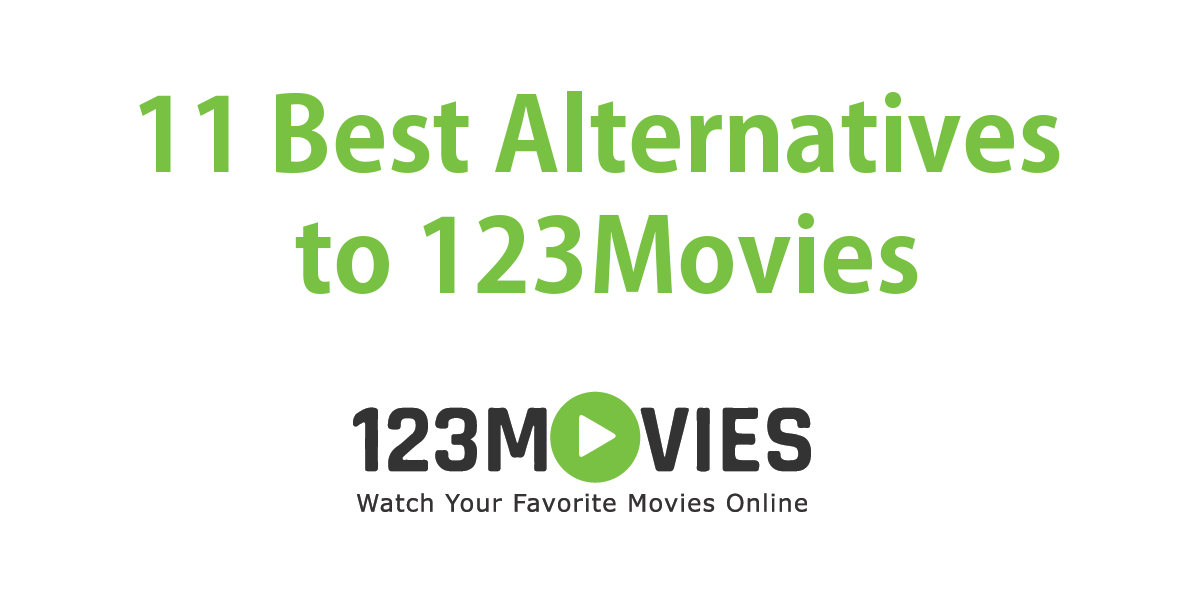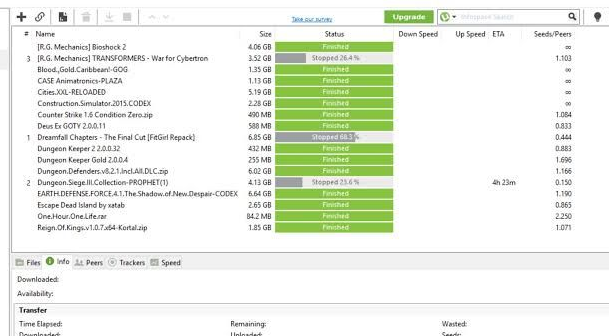A new problem related to torrent has cropped up recently. Download a torrent file off the Internet, launch it through your torrent client, and the file cheekily throws a “Error: Permission Denied” message.
Denied permission, in this case, will stop your torrent client from downloading the torrent file. Similarly, there are instances when other torrent client displays a snippet of error text like this: “write to disk permission denied.”
Such error message appears because your torrent client — uTorrent, Transmission, or any other bitTorrent client — is trying to write to files or directories but the permission is limited to certain users like, say, admin or super-user.

Error: Permission Denied message on my Mac OS X.
Mac users, and I believe even Windows users, using uTorrent and Transmission torrent client are the victims of this bug. Fret not, I have a solution to this problem
How to: Fixing Error: Permission Denied Message on Torrent Clients
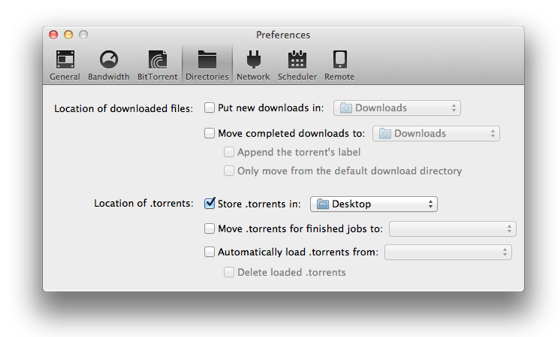
Using Transmission client to solve “Error: Permission Denied” message.
Assuming the issue is with the new uTorrent update, we will change the location of .torrent files. All your .torrent files are downloaded into a specific folder.
So, to eliminate the error of permission denied, we will move our future .torrent files into another folder.
Step 1: Launch your torrent client — uTorrent, in my case.
Step 2: Click on uTorrent menu, then go to Preference.
Step 3: Navigate to Directories tab from the window.
Step 4: Check Store .torrents in:
Step 5: Choose a different folder to save your torrent files. Perhaps you can create a new folder on your desktop, or use desktop as the default folder to save .torrent files.
Step 6: Re-download your .torrent file, and the Error: Permission Denied message should no longer appear on uTorrent.
Does this help? I was able to fix the problem on my Transmission client on Mac. Let me know!