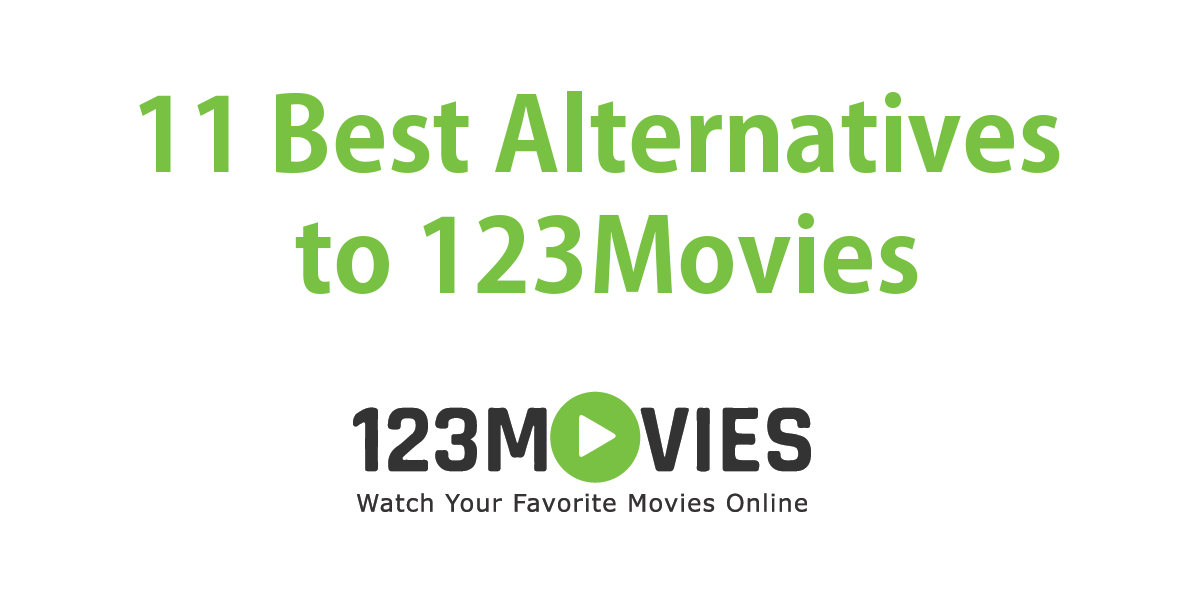Apple’s iCloud can help you transfer (read: sync) older photos, documents, emails and other backup data to iPhone, iPad and iPod Touch. Once in a while, a unusual problem may occur that may force you to completely erase your iOS device’s content. In such cases, you can always feed your empty iOS device with the backup stored in the iCloud.
So how can you completely restore the backup from iCloud to iPhone?
The whole restoring process is really easy. But before we move ahead, keep in mind that there can be multiple backups of your iPhone available. Sometimes your iPhone may try to backup data from the computer (iTunes backup). If you have already synced the data to the iCloud, this iTunes backup is not the backup you want on your iOS devices.
An easy way for restoring iCloud data back to iPhone is to start all over again. Follow the instructions below (valid for all the iPhone 4S/4/3GS, iPod Touch 4G/3G and iPad 1, 2 and the New iPad):
Steps for Syncing Backup Between iCloud and iPhone
Step 1
Make sure the WiFi on your iPhone is enabled.
Step 2
From your iPhone, go to Settings.
Step 3
Navigate to General -> Reset -> Erase All Content and Settings. This will erase your entire iPhone’s content.
Step 4
Your iPhone will automatically delete content, if any, and you will be presented with an option to setup a brand new iPhone or if you want to restore from an iCloud or iTunes backup.
Step 5
Choose Restore from iCloud Backup. Enter your existing Apple ID and password. As the WiFi is turned on on your device, data syncing between iCloud and iPhone should begin just fine.