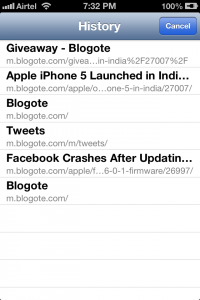Did you know: All the Internet websites you are browsing are saved in a special place on your iPhone, iPad or iPod Touch? This place is called History. If you are new to this, then invest a few minutes reading this article to learn how to check the history of the recently accessed websites on your Safari browser.
Some of you may already know what should be done here: launch Safari, tap on the various buttons located at the bottom, and access the history menu. That’s right, but there is another way to check the browser’s history.
efore we talk about this “new” method, let’s elucidate the steps we normally go through to access the history on iOS devices:
Step 1: Launch Safari, then tap on the bookmark button located at the bottom.
Step 2: Go to History to view the the entire browsing history.
Be it iOS 4, iOS 5, or even the new iOS 6, this technique works on any iOS devices. As mentioned before, there’s another way to view history on your Safari browser, and this one is pretty simple:
Hold down the back button on iOS Safari to get the entire history.
History of recently accessed websites on Safari browser on iOS 6.0.1