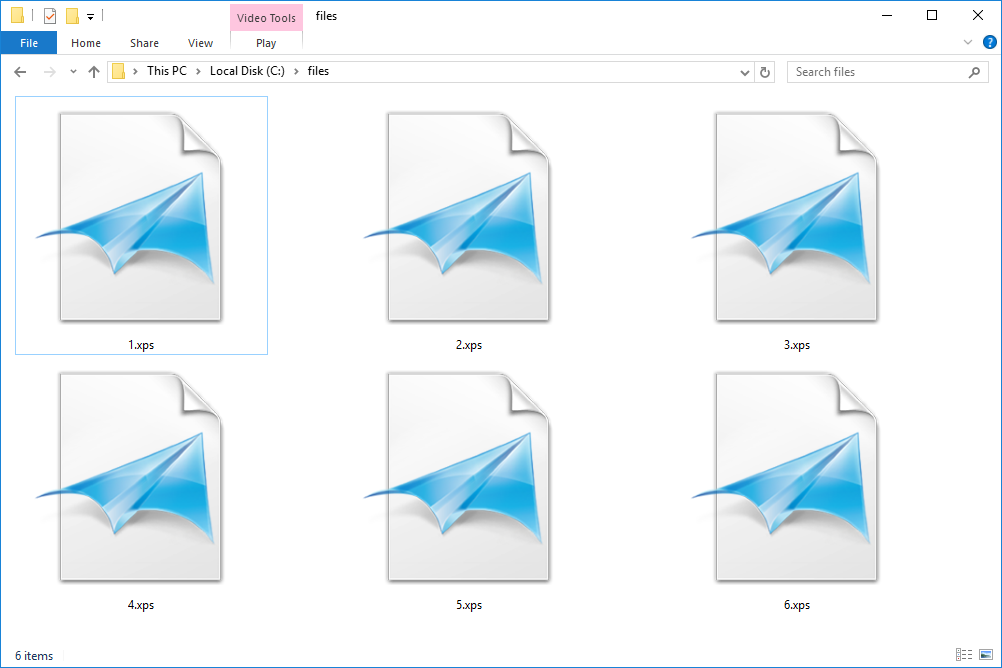The XPS file extension is an XML Paper Specification from Microsoft. It is build for Windows platform only. If you have received an XPS document in your email, or your friend has sent you a document in XPS format, then what you can do? There are a couple of options for you. One, you can always open XPS file on your browser. Second, convert XPS to PDF format.
I have already explained how to open XPS file. In this article, we will look at the conversation process.
Note that there are tons of services available that helps you to convert xps file to pdf format and they charge few bucks. With this method, you don’t have to pay anything online or buy a software or apps just to convert this sleazy Microsoft format.
The best part is, once the file is converted, you can view it as a PDF or again convert the PDF file into .Doc format, that is, If you want your XPS file in the .doc format. So, let’s begin:
Convert XPS to PDF: Introduction
Firstly, we will download a virtual printer, a free one for now, and use this freeware to make a virtual PDF file out of our XPS file. This method is pretty much straight forward and easy to implement for extracting the PDF form from the XPS file.
Convert XPS to PDF: Instructions
Here is a simple step by step instructions on how you to achieve conversion:
Step 1: Open XPS file – Firstly, open your XPS file from Microsoft application addon (download) or using XPS addons for Firefox, or with the Internet explorer browser (download)
Step: 2: Get a free virtual printer – As we are in need of a virtual printer, you can download a freeware printer called Cute PDF which is another popular printing tool for Windows user. And yeah, if you have any virtual printer already installed, then go ahead and try it out;You can use any of the tool as it is a matter of personal choice.
Step 3: Begin XPS to PDF conversion process – Now open the .XPS file and go to File and Print, select Cute PDF from printers list and click on Print. When you do this, you will be automatically requested to save the file on to your desktop in a .PDF file extension.
You can again convert PDF to DOC form by using Google docs or other free online service. That’s about it! We finally have a solution to convert XPS into PDF file without having to sweat our guts out!