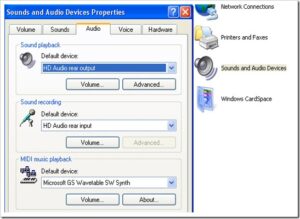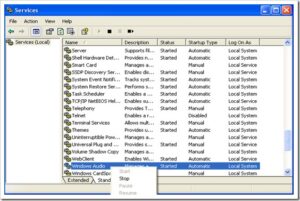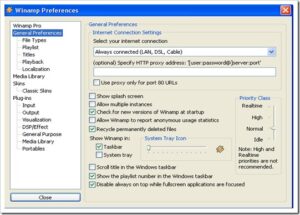Article explaining how to fix bad directsound drivers on Windows XP, Vista or Windows 7. The problem is partly related to Winamp player.
On one of my friend’s computer running Windows 7, the error code 88780078 message popped up while using Winamp player. So, I did a research on the web on how to fix it and came up with a couple of solutions. Hopefully, this would fix your bad directsound driver error on windows XP as well.
Note that the reason may or may not be because of Winamp media player. However, in my case and most of the cases, it is because of the winamp player. The whole message that appears on the windows screen is
Bad DirectSound Driver. Please install proper drivers or select another device in configuration.
Error code: 88780078
Fixing Winamp Bad Direct Sound Driver Errors
Solution 1: Check your soundcard
Go to Control Panel and click on the Sounds and Audio Devices icon. Navigate to the Audio tab and in the ‘Sound playback’ make sure that the ‘Default device:’ reflects your soundcard information. If it doesn’t, then check if your components are fitted in perfectly.
Solution 2: Restart the Audio Sound
This has worked for me several times whenever there is no sound on my windows xp machine. Head over to the control panel and visit the Administrative Tools where you will find the shortcut named services.
Open the services shortcut that allows you to start, stop or configure any windows services. Shift to the standard tab (at the bottom) and search for Windows Audio. Right click and restart the services. Should make your Winamp sound work now!
Solution 3: Winamp configuration
Open your winamp media player, and right click on it which displays numerous list of functions. Click on options and navigate to preference, this opens an window as shown.
Go to the plug-ins option and then to click on the output (or directly click on the output). The above screenshot should make it clear for you. In the output box, you will find soundcard settings. If you’ve made changes in soundcard then they are not reflected here, configure depending on your settings and this solution should work on windows vista, xp or windows 7.
Hopefully the bad sound drivers are no more seen on your screen. Also, make sure you do update your sound drivers. Although this wasn’t the case with me, but sometimes, an outdated soundcard drivers can reflect such errors.