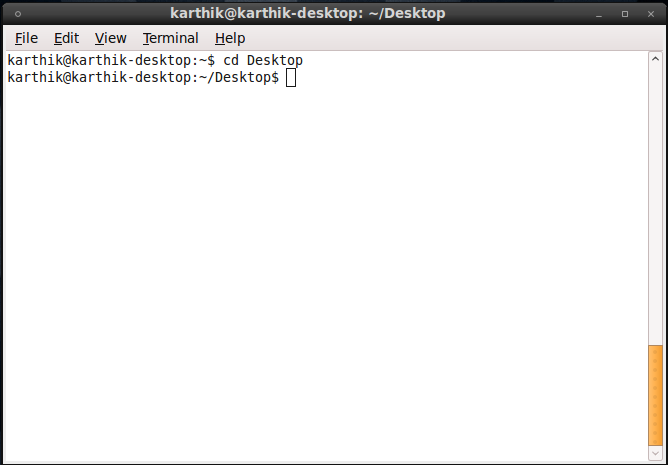Ubuntu is one among the most popular Linux distros. And best of all its free and open source operating system. Based on Debian, Ubuntu does not execute .bin files.
Hence installing a .bin application in Ubuntu requires you to execute it via the Terminal. Using the Terminal we can change the .bin file so that Ubuntu can execute it.
Here is an attempt to show you how to easily install .bin file in Ubuntu. The steps involved are:
1. Download the .bin file and store it in anywhere you want. I recommend the Desktop, as it is easy to navigate through the Terminal.
2. Now fire up the Terminal window (Applications > Accessories > Terminal) and navigate to the folder where you have stored the file by using the cd command. For example, if your file is stored on the Desktop you need to type cd Desktop (The commands and filenames are case-sensitive).
Now your Terminal code will change to something like this – user@user-desktop:-/Desktop$
Similarly, you can navigate to other locations by using cd location.
3. Once you have navigated to the required location, type ls to list the files in that directory and note down the exact file name of your .bin file.
4. Type sudo chmod +x filename.bin. This command permits Ubuntu to execute the file. It will ask for your password. Enter the password and hit Enter.
5. Now type ./filename.bin. The .bin file will start installing from within the terminal. Just follow the instructions that appear on the screen. Once the installation is completed, close the terminal window.
That’s it! You have successfully installed the .bin file 😉