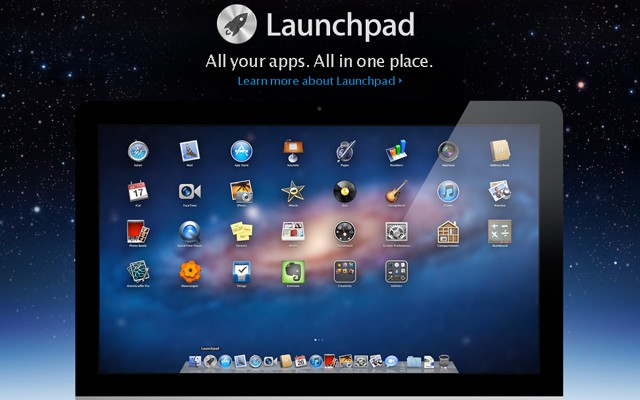Launchpad is useful, yes, but no room for customization can be a little frustrating. When you install Mac OS X 10.7 Lion, Launchpad will scour your hard drive for those dozens of apps you have installed over the years and add them in its basket. And it gets worse when you are not able to remove these apps.
Launchpad is the least used feature on my iMac. I don’t particularly hate Launchpad, but I’ll admit, I don’t like it either. When you launch applications from Spotlight or from your Application folder, it’s pointless to have Launchpad on Mac OS X Lion.
Duplicate icons in Launchpad
When you open Launchpad, you may occasionally encounter multiple icons of the same app. This is because you have two copies of the app installed on your Mac. A slightly different version of the app — an older version, usually — is messing up your Launchpad interface.
To remove duplicate icons, you should check your Applications folder, and delete the older version of the app. Once you do this, switch to Launchpad and you’ll notice a question mark on the app, drag the app to trash. That’s it!
Unfortunately, this is the only way to rid of duplicate icons from Launchpad.
Remove items from Launchpad
One of the easiest way to delete an app from Launchpad is to move your cursor on that particular item and hold down the mouse’s left-click until the icons start wiggling.
You’ll see the app is marked with an X on the top.
Click on the X to remove that app from your Mac machine. This works only for the apps purchased from the Mac App Store.
Delete Apps from Launchpad
Because Launchpad automatically collects the installed apps, dragging an item to trash doesn’t delete that item instantly. This applies for all the third-party installed apps on your Mac.
So, deleting the third-party apps in Launchpad follows the same procedure as removing duplicate items.
You have to delete the application from Application Folder. Now go to launchpad, if the app is still there, drag it to the trash to delete it permanently — though, in most of the cases, Mac OS X Lion removes them automatically.
Clean Your Mac Launchpad
You can also clean the Launchpad by following these steps, as posted in the Apple Discussion Forum:
- Go to user/library/application support/dock
- Trash the .DB file — to be on the safer side, have a copy of this file.
- Restart your Mac — a new .db file will be created.
This will remove every icon of the app that has been already uninstalled, and also removes any duplicated/alias icons that you’ve downloaded off the Internet as a third-party app or from the Apple Mac App Store.