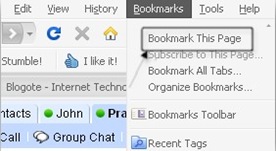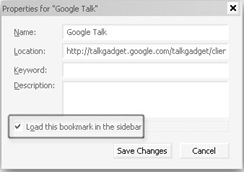You must have known Gtalk.it is a fast functional chat client from the Google supporting gmail services contact address.You can download Gtalk or you can even launch Gtalk,you don’t need any download for launching the Gtalk online,this just opens as a new tab or a pop up which automatically shows the online and offline contacts of your gmail account if you are signed in your account.
This trick isn’t any Gmail hack but a simple way to Integrate the Gtalk client in your firefox 3 web browser without using any addon or firefox extension.
Integrating the Gtalk on your sidebar helps you to chat effectively and also browse web content spread on the Internet with much ease. No need to shift tabs or any windows.Moreover this technique is more useful if you are internet savvy like me.
First just open your Firefox browser and then launch the Gtalk client by clicking here.Just log in to your account if you haven’t done so.Now you can see a chat window with all your contact address (Quite Self explanatory).Just bookmark the page.Alternately you can also press ctlr + D to bookmark the Gtalk page.
Now after bookmarking the Google talk page,Go to your Bookmarks and locate the created Google Talk bookmark.
Just right click on Google Talk bookmark and select Properties,a window will be popped out similar to the this screenshot.
Choose the option “Load this bookmark in the sidebar” and hit the Save Changes button.
Again go to your bookmark page,locate the Gtalk bookmark and open it.This time it will be opened in your Firefox sidebar and load all your contacts.Enjoy integrated Browsing + chatting!!