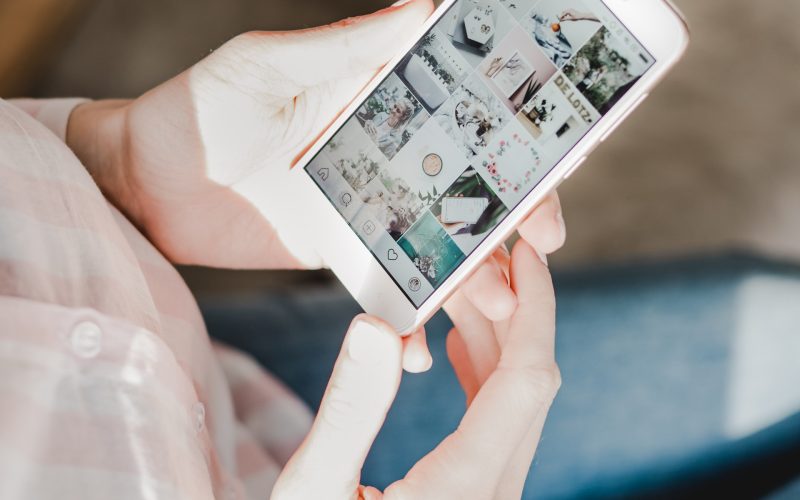Are you tired of scrolling through your Instagram feed and feeling like your photos just don’t measure up?
Do you wish you could edit them to perfection but have no idea where to start? Well, don’t worry, because today we’re going to give you a complete guide on how to edit photos for Instagram!
From cropping and straightening to enhancing details and removing imperfections, we’ve got all the tips and tricks to make your photos stand out in the crowded world of social media.
So grab your phone or camera, and let’s get editing!
Crop and Straighten
First impressions are everything. This is especially on social media where users scroll through their feeds at lightning speed. So, the first step in editing your Instagram photos is to crop and straighten them. Cropping allows you to focus on specific details or subjects within your photo while removing any unwanted distractions from the frame. When cropping, consider the Rule of Thirds. It means dividing the image into thirds. You should look at it both horizontally and vertically, then aligning key elements along those lines or intersections. This creates a more visually appealing composition that draws viewers’ eyes to important parts of the photo. In addition to cropping, straightening can make a big difference in how your photo looks. It’s easy for photos taken on the go to come out slightly crooked due to shaky hands or uneven surfaces. Use photo editing software like the Straighten function in Instagram’s editing options or use other apps like Adobe Lightroom Mobile which features an auto-straighten tool.
Do Image Adjustments
When it comes to editing photos for Instagram, adjusting the image is a crucial step to achieving that perfect look. Image adjustments can help you enhance the colors, brightness, and contrast of your images. Adjust the exposure if needed. Exposure refers to how bright or dark an image appears. If your photo looks too dark or too bright, then adjusting the exposure will fix this issue. Next up is white balance adjustment which helps in correcting any color imbalance in your image. This feature allows you to add warmth or coolness to your pictures as per the theme of your account. The third adjustment option is saturation wherein you can increase or decrease the vibrancy of colors in an image. Be careful though! Over-saturating may make things unnatural and unappealing while decreasing it could result in dull-looking images. Adjust shadows and highlights to bring out details from darker areas (shadows) and lighter areas (highlights). Doing so can help create depth within the photo by bringing out textures that would otherwise be lost.
Remove Blemishes and Imperfections
One of the most important steps in editing photos for Instagram is removing blemishes and imperfections. These small flaws can be distracting and take away from the overall quality of your photo. If you think the background is not perfect, you can change the background using Adobe’s remove BG tool. It’s important to identify any blemishes or imperfections that need to be removed. This could include acne, scars, stray hairs, or dust on the lens. Once identified, use a healing brush tool or clone stamp tool to remove them seamlessly.
Learn How to Edit Photos for Instagram
To create eye-catching photos for Instagram, it is important to edit your photos properly. Following these steps can help you quickly learn how to edit photos for Instagram, allowing you to create stunning photos that capture and keep the attention of your followers. Try it out and see the difference it can make!
Visit our blog aside from these photo editing tips.