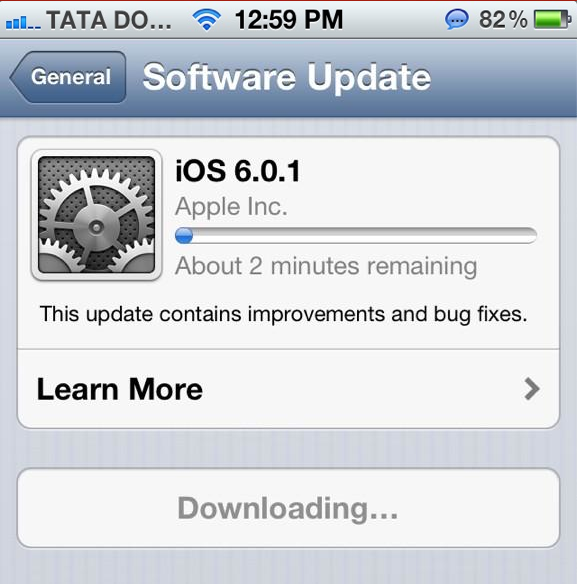While Apple is busy fighting and losing lawsuits, improving iOS 6.1 firmware (buying movie tickets is easier on this firmware), and clandestinely working on the next-generation devices, we have users — unhappy users — on the other hand shouting their lungs out due to the seemingly endless issues with WiFi connection.
Unfortunately, network problem is now common on iOS devices running iOS 6.0 and iOS 6.0.1 firmware. We have covered some of the painful stories and common problems with WiFi & iOS 6, but looking at the comments on that article we believe the problem can be fixed.
Both Jeremy and Nick were able to fix the WiFi issue on their iPhone 5. I am not entirely sure if this solution will work on other iPhones, iPads and iPod Touches, but you should give it a shot.
Here’s how Nick was finally able to connect to WiFi:
I found how to fix WiFi problems on iPhone 5. Settings -> General -> Reset -> Reset Network settings. Then go back and connect to any WiFi.
And Jeremy elaborates further:
I had the same issue with my new iPhone 5 and contacted Apple Tech support. They were able to solve the problem. What you need to do is go into Settings, then click General, then scroll to the bottom of the General screen and click on Reset, you will need to select Reset Network Settings.
This will Reset your phone, it will show the Apple icon and reset your network settings. Once it comes back on, go back into Settings and click on WiFi. Turn your WiFi off for 5-10 seconds, then turn it on and try to connect to your network. Once I did that it worked fine. Hope this helps.
Our previous post also had a couple of solutions, which we are posting here:
I had the exact same problem today… no access to WiFi, greyed out etc. I restarted my modem /router and BAM… it is working.
I found that having IPv6 disabled on my router (which it was) prevented any of my iOS devices from working. As soon as I enabled IPv6, everything started working again.
Your comments are precious to us — that’s the reason we post articles here. If you were able to fix the WiFi issues simply by resetting the network, great! Thank these guys! If there’s any other solution you have come across, feel free to let us know.