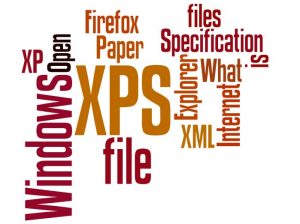The Definitive Guide to Microsoft’s XPS Files
How do I open an .XPS file extension? Should I download a reader or viewer to open XPS files on my Windows and Mac? What about creating an XPS file? Can we edit this document? Don’t worry, as this article covers everything you ought to know about Microsoft’s XPS file format.
This guide covers quite a lot about XPS file, which makes this a long read. You may want to go through the Table of Contents to jump around.
Table of Contents
- What is an XPS File Format?
- Create XPS Files
- Open XPS Files
- How to Edit XPS File
How many of you received an email with .XPS file attached? Unfortunately, unlike Adobe PDFs and Microsoft DOCs, XPS files are not very popular.
What is an XPS File Format?
XPS is XML Paper Specification, and these XPS documents, if large, are paginated for easy printing. XPS files are not “rich” documents like PDF and DOCX, and they do not have images or video clips embedded in them.
XPS is a simple electronic paper format.
Whenever I pay bills online, the company generates a receipt as a proof of payment. These receipts can be downloaded / saved on my hard disk, and they usually end with .XPS extension.
Microsoft Loves XPS Files
If you didn’t knew yet, this .XPS format is a creation of Microsoft. They love this file format. Don’t believe me? Take a look at Microsoft’s XPS overview where they says “XPS documents print better, can be shared easier, are more secure and can be archived with confidence.”
Archived with confidence? That’s right, because not a lot of people know how to open these files.
You Think it’s Easy to Create XPS Files?
It does take a little bit of effort to create your first XPS file. You can either create a fresh XPS document from the scratch using various softwares, or convert an existing document — like Adobe PDF — into XPS.
Depending on the kind of software you use, and the type of Operating System you have, XPS files can be created as follows:
Creating .XPS Files on Windows
Use Microsoft XPS Document Writer: Any document can be easily converted to XPS file on Windows Vista and Windows 7 using MXDW.
MXDW is Microsoft XPS Document Writer, a free built-in tool available on Windows platform. Choose any document you’d like to convert to XPS, then print that document by going to File -> Print. A print window should pop up. Select “Microsoft XPS Document Writer.”
Hit the Print button to generate .XPS file. Save this XML Paper Specification file on your desktop.
Use Office: Microsoft Office users (2007 version) can download a free add-in to save any document as XPS. So what does this mean? You can edit PDF or Word file as much as you want using your favorite editor, then open these files in Microsoft Office, and go to File, hit Save to XPS to save the file.
Update: According to Microsoft, MXDW file writer is also installed on Windows XP and Windows Server 2003 Operating System.
Creating .XPS Files on Mac OS
Did you know: You have to pay $299 to create XPS file on Mac? That’s true, if you are planning to buy NiXPS app. You certainly don’t want to pay that much to make your own XPS file, do you?
A better alternative is to convert PDF (or any other document) into XPS format on your Mac — that’s the only free solution, unfortunately. Read on to find out how to convert XPS documents…
Let’s Open XPS Files on Windows and Mac
Use XPS Viewer: The Microsoft XPS essential pack offers support for viewing XPS files. You can download these free little program — both 32 bit and 64 bit available — on your Windows Vista, XP and Server 2003.
To download the essential pack, head over to this Microsoft’s page. Depending on your Operating System, download and install the appropriate tool. After the installation, launch your XPS document to read.
You can also print this document or search for phrases using this free XPS viewer tool.
Convert to PDF: Another workaround for opening files ending with .XPS extension is to convert XPS into PDF format. You can use free tools to do this, although it does take a while, but it’s totally worth it!
Mac users should know that Gmail comes with a XPS reading capability, which is a much better solution as you don’t have to download any apps or shell out your money to open .XPS files.
More ways to open XPS files: If you are running browsers like Mozilla Firefox or Internet Explorer, I’d strongly recommend you to read this article, titled: How to Open XPS File Extension, which is yet another useful guide for quickly opening .XPS documents right on your browser.
Lastly: How to Edit XPS Files
Editing XPS file is not easy. You may edit using paid tools, but I’d prefer the old converting method. Here’s what you can do:
Solution #1: This is a tedious process, but a favorable one:
- Convert XPS to PDF or Word format.
- Open the new file, and edit it out as you want.
- Convert this new file back to XPS using the above method.
- Save it as XPS file.
Solution #2: This is one of those fake-XPS-file technique that some of you may not appreciate.
- Open XPS file.
- Take a screenshot.
- Edit the screenshot. Export into PDF or other format.
- Save the PDF back to XPS file.
Some screenshot tools will let you save file in PDF format. You can also create a PDF out of an image file using online-based converter, and then convert this PDF to XPS file using Microsoft Office, on both Windows and Mac.