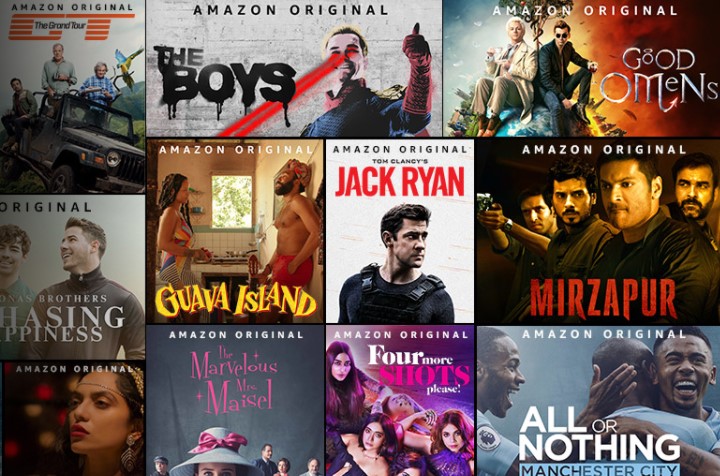The truth is that the war between Google and Amazon has given much to talk about in recent years. One withdraws their services from the platforms of the other and thus an endless number of different discussions that in many cases who pays for the broken dishes is the user himself.
The case of Amazon Video is one of those where the user who suffers most from this little war is the user. At the end of 2017, Amazon launched its app in the Google Android TV Store, but the truth is that for some reason it was incompatible with the vast majority of Android TV systems, so its publication was worthless since it cannot be installed on any device, at least that I know of.
For now to watch series and movies on the TV, one of the things that can be done is to connect a mobile phone or send the images directly via Wi-Fi from a device to the TV, something that can be tedious.
But there is another solution and that is to install the Amazon Prime Video app directly on our Android TV, skipping the Google Play Store. I’m going to teach it to you in a simple way.
Install Amazon Prime Video with APK
These are the steps to follow:
- The first thing to do is download the following file containing the Amazon Prime Video APK from your computer. I have tried it and it is shared by the network, so I have nothing to do with it. I only share it for installation, but I cannot vouch for it. The guarantee it gives me is that it is shared by a large number of users. If you wish, you can download the latest version of Amazon Prime Video from your mobile and use that to later install it, since this file only saves you this step.
- We must copy the file that we have downloaded to a pendrive and connect it to our television or Android TV.
- Now that we have the pendrive connected to our system we have to look for it and execute it by clicking on it. It is easy to find it since it will appear on the card or external pendrive. If we do not have a file manager installed, we must do so in order to navigate through the folders on our system.
- After running it, we just have to follow the steps that appear on the screen to install the app. Surely it asks us to give permission to install external applications, we say yes and that’s it.
- Now that it is installed, we look for it among our apps and enter it. We enter the username with its password and we can see everything that Amazon Video offers us.
Conclution
After installing it, everything should work correctly except for some incompatibility between devices, but it has gone perfectly for me.
The APK file is downloaded from a third party with which I have nothing to do . If you doubt, better not download it and thus you will get rid of thinking that it has any modification. I have installed it and am still here.
If you wish, you can get your own Amazon Video APK from the Play Store for mobiles and you can follow the steps mentioned in this guide.