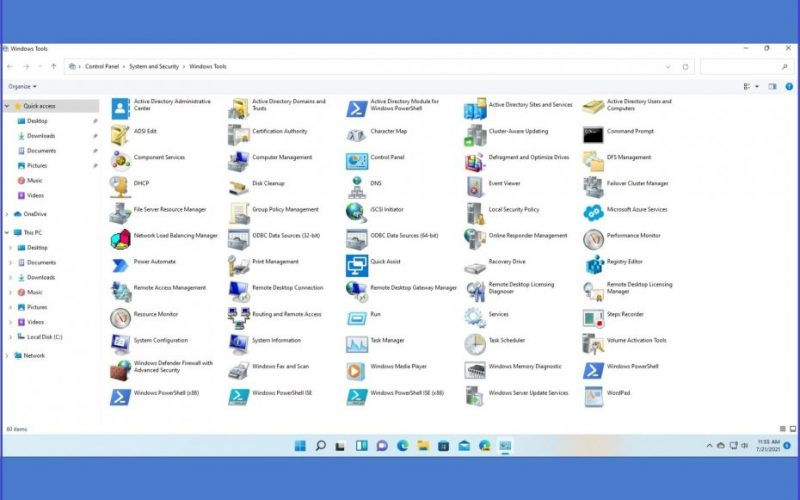Microsoft’s latest operating system “Windows 11” has a UI revamp.
Not only have the taskbar and start menu been changed in a way that is easy for the user to understand, but the layout and functions of the setting screen have been redesigned, and other improvements have been made under the hood.
These include changes that are confusing to traditional users, such as renaming the familiar “administrative tools”.
The following describes how to call “Administrative Tools” in Windows 11.
How to open Administrative Tools in Windows 11″
In Windows 11, “Administrative Tools” has been renamed to “Windows 11 Tools.”
- Enter “Windows Tools” in the search box to execute.
- The contents of Windows tools are almost the same as the conventional management tools, and you can call important functions such as “Services” and “Computer Management”.
- You can also open it by selecting “System and Security> Windows Tools” from “Control Panel”.
summary
In Windows 11, the administration tool has been renamed to Windows Tools. Please note that even if you search for “Administrative Tools” in the search box, it will not be displayed.