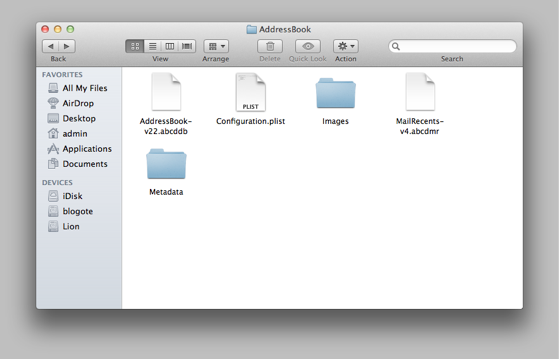Exporting contacts from Mac’s Address Book is a piece of cake. However, when it comes down to restoring the Address Book contacts and data from the backup, one has to admit it: it’s never easy!
There are several reasons why importing Address Book contacts can be a painful process. The biggest reason is the OS — restoring Address Book contacts in Tiger, as far as I know, requires a different approach altogether in comparison to restoring in Mac OS X Lion.
Now this quick tutorial is exclusive for Mac machines running the Mac OS X Lion — Oh yes, you can easily restore the Address Book data from Snow Leopard to Mac OS X Lion without working up a sweat.
Before you read any further, I’m assuming that you have the backup of Address Book (whether you’ve stored the files in your external HDD or have it from the Time Machine backup). So let’s get started:
Restore Address Book Contacts on Mac OS X Lion
You have two Address Book. One is the new Address Book, and the other is the backup of old Address Book that you want to restore. This is what you should do with the old Address Book folder:
- Open the old Address Book backup folder.
- Copy the Metadata folder (let’s call this M1) to the desktop — or whenever you want — for later use.
Follow these steps to replace existing Address Book Folder with the old Address Book:
- Open Finder. From the menu, click on Go and select Go to Folder.
- Type in ~/Library/Application Support/ and hit enter.
- Select the Address Book folder. You’ll find a bunch of folders including Metadata (let’s call this M2).
- Replace M2 with M1.
- Delete the file .abcddb from the Address Book folder.
Mac will automatically create a new .abcddb file by grabbing data from the Metadata folder. Because your Metadata folder is replaced with the backup data, you should get your old contacts back as soon as you launch Address Book.
Launch Address Book and — ta-dah! — you’ve finally restored all the contacts! Note that throughout this process the Address Book should be closed.