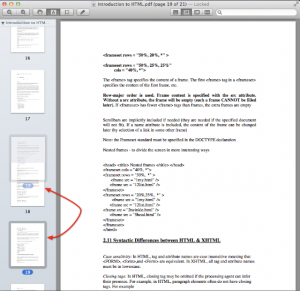All it takes is a simple drag-and-drop to rearrange and merge pages in a PDF file, thanks to the built-in Mac OS X Lion’s Preview application.
If you want to move a page within a PDF file – say, moving the Table of Content from page 2 to page 1, for example – then the latest version of Preview app bundled with Mac OS X Lion is your best bet.
To arrange PDF pages on Mac OS X Lion, follow these easy steps:
- Open the PDF file in Preview. From the Preview menu go to View and select Thumbnail.
- In the Preview window, drag the page thumbnail — located on the left side — up and down to rearrange the pages (screenshot).
Similarly, merging two different PDF files follows the same procedure. However, it can be taxing if you want to merge too many PDF pages manually.
To merge PDF files on Mac OS X Lion, follow these easy steps:
- Open the two PDF files in Preview. From the Preview menu go to View and select Thumbnail.
- Now drag the page you want to merge from one document to the other. Duplicate the file, if prompted to, and save it.
Pretty neat, eh? Finer details like this is what contributes for the success of Mac OS X Lion.