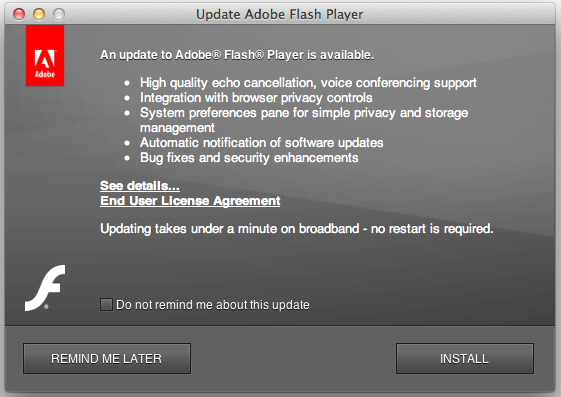Adobe Flash Player is an indispensable ingredient for any Mac machine. Whether you are watching videos or playing Flash-based games in your browser, having Adobe Flash Player installed on your Mac will streamline your computing experience.
If you haven’t downloaded or updated to the latest version of Adobe Flash Player for your Mac OS X Lion or Snow Leopard, here’s a quick guide to help you get started.
Check if Adobe Flash Player is Installed
If you’ve already installed Adobe Flash Player, then System Preference will display the Flash Player icon.
If the icon doesn’t appear for some reason, then you don’t have Adobe Flash Player installed on your Mac machine, or the installation was not successful.
Adobe has a page (link here) which details out the version of Flash Player installed on your Mac. If no version number is shown on the page, then a message should appear that your Mac OS doesn’t have the Flash Player installed.
Download And Update Adobe Flash Player
Visit this page to download the latest, stable version of Adobe Flash Player. Before executing the file which is in .dmg format, make sure to close Firefox, Google Chrome, Safari browser and everything else that relates to Flash.
To check if an Flash Player update is available, open System Preference, click on the Flash Player icon, go to Advance and click Check Now. If you check the ‘Check for updates automatically’ radio button, a screen will pop up every time an update is available for Mac OS.