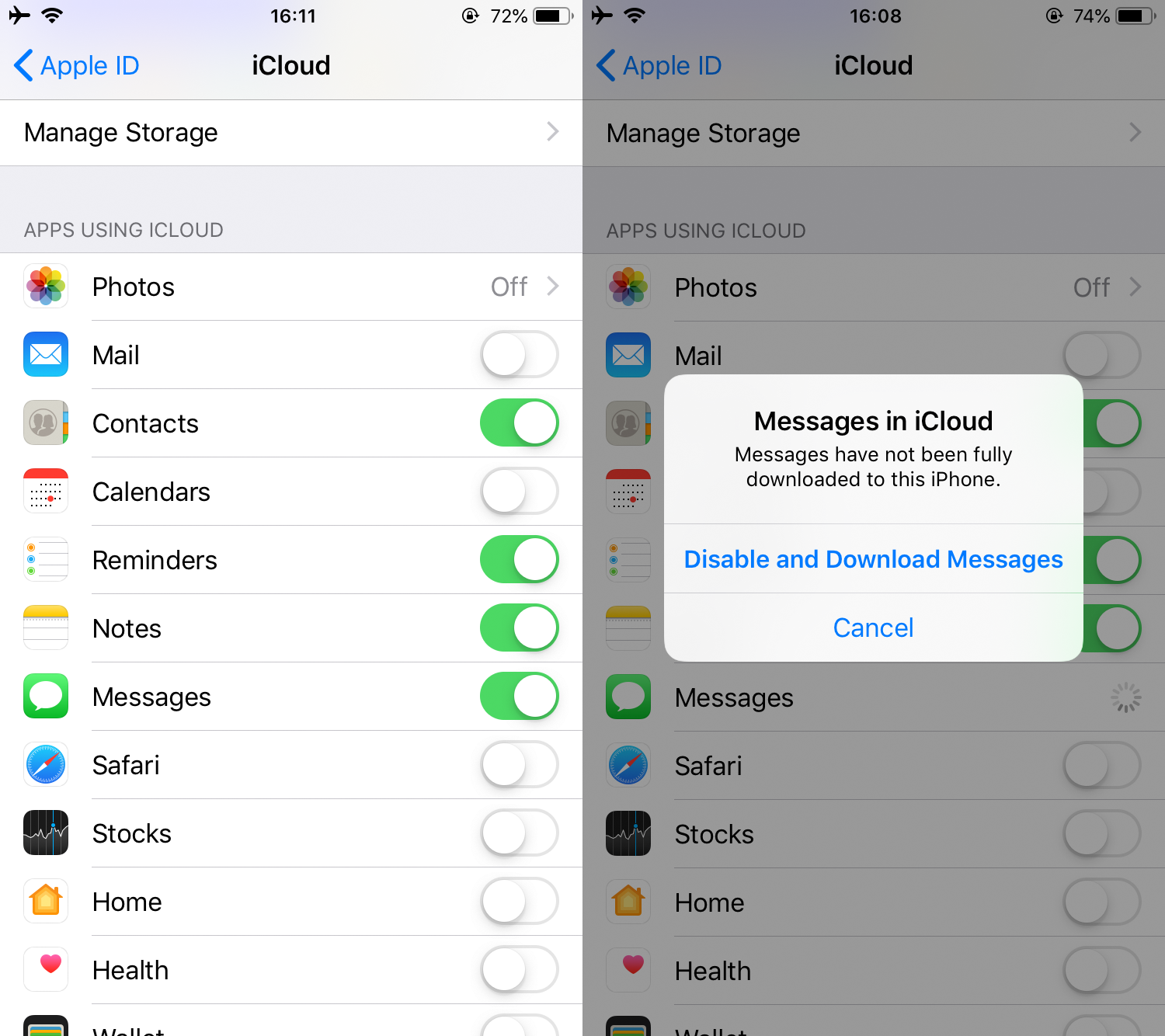After upgrading to Mac OS X Mountain Lion, the default iChat application is replaced with the new Messages (also called iMessage) app. This means all your iChat chat logs, messages, and attachments will not be available on Mac OS X 10.8.
If your important conversations used to happen via iChat, breathe a sigh of relief as it is possible to restore iChat logs and older messages back on Mountain Lion.
In this article we will find out how to copy iChat’s log messages and put them in Messages app folder, so that the next time you launch Messages app, you will get back all the iChat logs.
How to Recover Chat Logs from iChat App
Step 1
Open your Documents folder. This folder is visible in your Mac HD.
Step 2
Navigate to iChats folder. Inside the folder you will find several sub-folders. These are archives of your conversations.
Step 3
Copy all the sub-folders.
Step 3
In Finder’s menu, click Go -> Go to Folder. Navigate to this iMessage archive location:
Step 4
Paste the sub-folders copied in Step 2.
Step 4
Relaunch Messages app to get back lost iChat messages and chat logs.