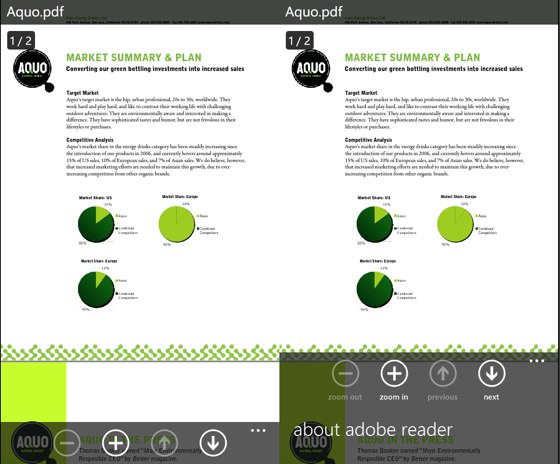If you happen to read a lot of Adobe PDF files on your phone, and you want to transfer these PDF files to your Windows Phone 7, then look no further than this ultimate solution.
The fact is, there are no several solutions out there to add PDF files to your WP7 device. For Microsoft, transferring PDF files from PC to WP7 has been demanding. And no matter what, for now, even the Zune Player doesn’t include any easy way to transfer documents to your Windows Phone 7.
Mac users, Windows Phone Connector definitely has a long way to go when compared to Zune Player, and it definitely doesn’t help in initiating transfer of digital documents.
So what is the solution to transfer and read PDF files?
There is a workaround to add PDF files on your WP7 that could be really useful — for you, and for everyone else. Here’s what you need to do:
How to Transfer Adobe PDF Files on WP7
Transferring and opening of Adobe PDF files on Windows Phone 7 is a two-step process.
Step 1: Download Adobe PDF reader – Adobe reader app for WP7 is available for free to help you read PDF files. Get Adobe Reader (Zune link).
Step 2: Send file vie email as an attachment – there’s no direct way to transfer PDF files. So, in order to read PDF files, you’ll have to email the PDF as an attachment.
From your phone, open your email and download the attachment. The file will be visible in the Adobe reader. Now you can open, read the PDF file in Adobe reader.
Though PDF files are usually small in size, my only gripe with this method is the files with larger size doesn’t fit in as an attachment. In such cases, you can always transfer files to Dropbox, and download them from your WP7 Dropbox client.