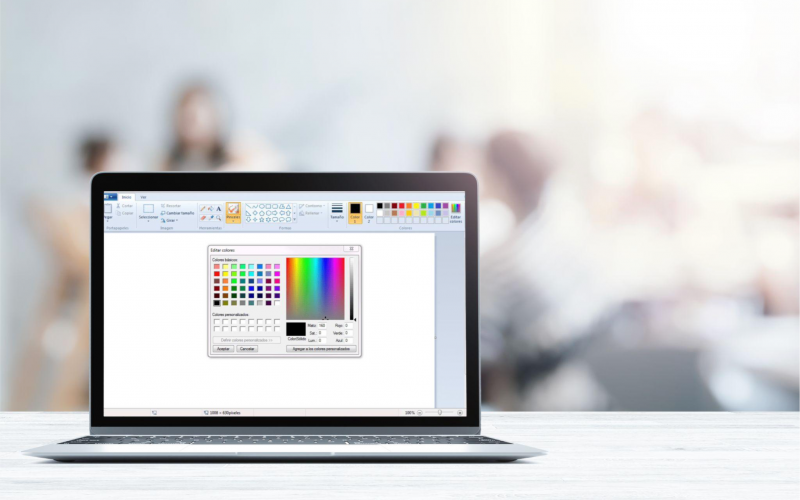Introduced in 1992, Microsoft Paint or MS Paint has evolved throughout the years. Even though it is not the tool of choice for professional photo manipulation, it comes with features integrated with premium photo manipulation software.
Unfortunately, MS Paint is only for Windows users, and while there is no official Paint for Mac in existence, there are excellent alternatives. You can learn all about them here https://setapp.com/how-to/paint-for-mac.
Now, let’s turn our attention to the most incredible things you didn’t know you could do on MS Paint.
- Gradient color effects
Launch the MS Paint application and draw a diagonal line in the center of the picture using the straight-line shape from the toolbar to create gradient color effects. Then, choose Fill Color from the top menu to fill one side of the diagonal with your selected color.
After that, you have to fill the other side with another color of your choice, or you can keep it white. Click the Resize option and when a pop-up window appears, replace the horizontal below on the Resize tap with 1. From there, the Maintain Aspect Ratio option must be unchecked and then click on OK.
The steps can be repeated as many times as you want, but ensure to replace the horizontal value to five hundred. Also, you have to uncheck the option of Maintain Aspect Ratio each time. That’s how you’ll find your gradient effect.
- Personalized brushes
MS Paint comes with a Brushes tool, and you can use any shape and size to create your custom brushes. You need to use the brush of your choice by selecting from the Brushes menu and drawing the shape of your customized brush. Then, choose the shape using the selection tool and enable the Transparent Selection option. The Shift button must be pressed and held while you’re selecting the new personalized shape with your mouse. You can use the new brush to draw.
- Increase/decrease the brush size
Any image can be edited using the brushes in MS Paint. All you need to do is select the Brushes icon on the top menu bar and select any brush from the list of brushes. Or, you can create your preferred brush as mentioned above.
Then, you can use the brush to draw on the picture with your mouse or trackpad. You can increase or decrease the size of your brush according to your requirement. On the top bar, select the Size icon and choose your preferred brush size.
You can even tweak the brush size via a keyboard shortcut. Press and hold the Control key, press the + key to increase the brush size, and press the minus key to decrease the brush size.
- Use the eraser as a color replacement tool
If you need a color replacement tool, you can use the eraser in MS Paint. Select the color you wish to replace in color 1 and pick the color you want to replace it in color 2. Click on the Eraser tool and press and hold the right-click button. Then, drag it over the picture. The eraser tool will replace the color.
- Invert colors on pictures
One of the easiest tricks to perform when using MS Paint is inverting colors on pictures of your choice. You need to open the image with Paint and click Select on the menu. Then, choose either the rectangular selection or the free-form selection option. After that, choose a specific part of the image where you wish to invert the colors and right-click on it. Choose the invert colors option, and you’re done. The colors will be inverted without much hassle.
- Blur a part of the image
There’s no Blur tool in Microsoft Paint, but you can blur any part of the image you want. All you need to do is choose the Rectangle shape from the Shapes menu and select the color of your choice in the color 2 box. When you’re blurring images, white or black works best.
Then, select the Outline icon and choose No Outline, click on the Fill icon and choose Solid Color. Select the area from the picture that you wish to blur using the trackpad or the mouse cursor. Then, those parts of the image will be blurred.
So, how many of these tricks did you know already? MS Paint may not be the go-to tool for professional web designers and editors, but it has many more features than it is given credit for.