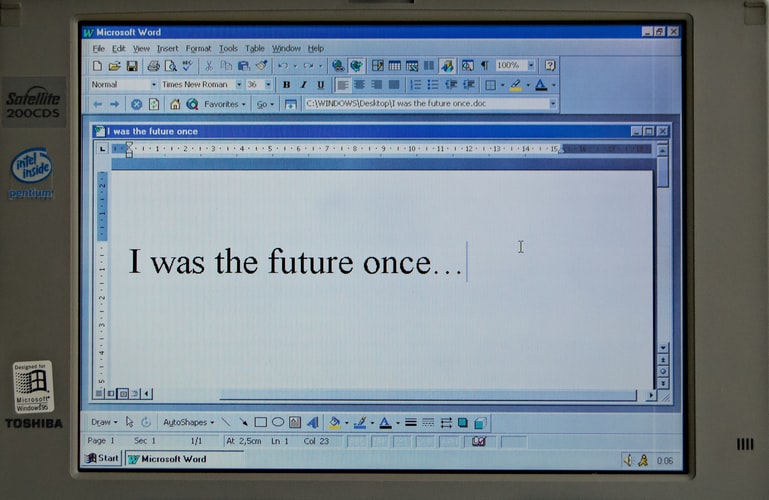When using Microsoft Word, from time to time you may run into a problem where your computer suddenly Shut Down” with the risks of cracking a word file automatically. This is incredibly frustrating, especially if you haven’t saved your document yet. However, it is not out of luck, as Microsoft Word saves these lost files regularly, allowing you to restore the information on your computer. This feature was not introduced in earlier Windows 98 or XP, yet Windows 10 laced with all these features.
Guides to Follow:
First of all, whenever you turn your computer on – all disrupted files will appear with a popup. Hence, there will be the appearance of all those programs files not yet saved lastly. You can save by click on the AutoSave options.
Secondly:
1. Open Microsoft Word and wait for the word processor to perform the function that you commanded.
2. Click the “File” tab in the upper left corner of the screen, then choose “Open Recent.” A drop-down menu appears with all of the most recently worked on documents, including those you didn’t save yourself (this is usually listed as “AutoSave” or “Document 1”).
3. Either you can check in the Microsoft Word Drop down listing Documents mines by clicking onto File>Drop down document list – click onto recently opened documents to save an unsaved file.