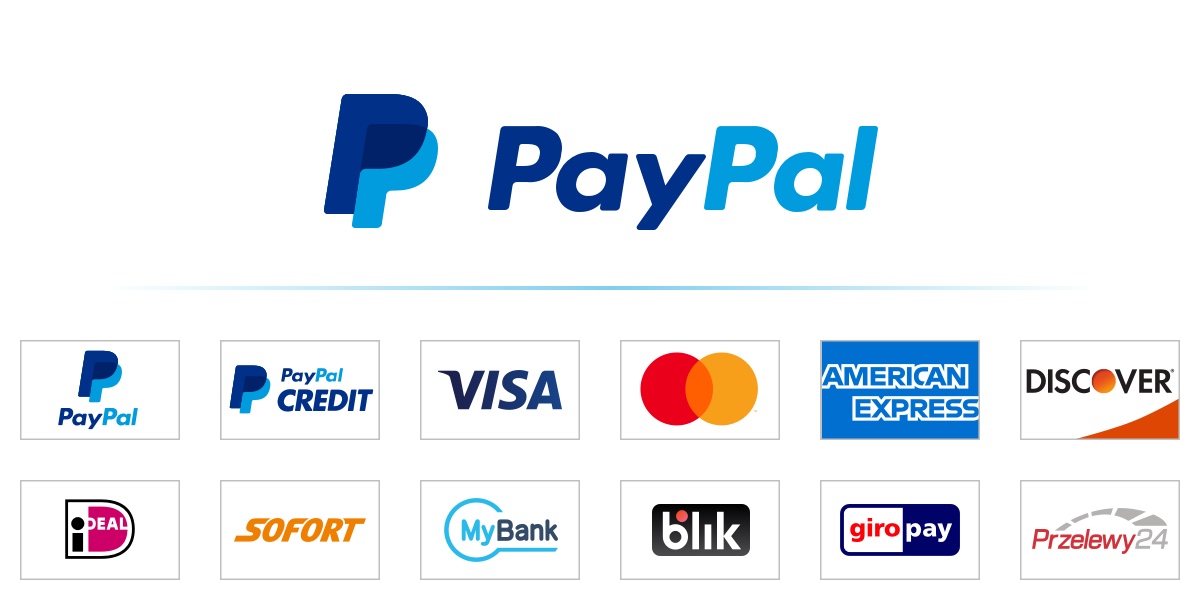The process to permanently delete or close any account on the Internet usually requires tremendous effort from your side. The first step in the account deletion process is always the difficult one. Finding the right information, the exact delete link, or the close button is what you should be after — once you have these details with you, it is easier to close any account.
Companies “hide” the delete link (or the button) from your account for several reasons. This delete button is used rarely, so showing it on your account page — where it is easily accessible — isn’t the right strategy from business point of view. Rich companies will only lose customers this way.
PayPal follows similar strategy. And so does Hotmail/Outlook (see: How to delete Hotmail account).
But Deleting PayPal Account Is Easy!
If you look at the PayPal help page (titled: How do I close my Paypal account) you will find that it’s super-easy to delete your account. Right? Wrong!
The page walks you through four steps for closing any PayPal account: log in to your account, go to Profile -> My Settings -> Close Account.
Process sounds so simple that even a five-year-old kid can delete account in 15 seconds, but reality is different.
Here’s why.
The last step doesn’t work!
The “Close Account” button does not exist. First I assumed this was because of the account type — I was using Business PayPal account — but after reconfirmation from a friend using a Personal PayPal account, we concluded that something is wrong.
There is no clear reason why the button isn’t available. On forums some PayPal users were able to access this button but a majority of them found this option missing. Even verified PayPal account had this option missing.
This is where this guide is helpful. Below you will find the exact delete link that works for everyone. The guide will help you delete your PayPal account.
Four Simple Steps To Close Any PayPal Account
Step 1: Log in to your PayPal account.
Step 2: Click on this link: Delete PayPal. Enter your card information for verification purpose and click Continue.
Step 3: State your reason for closing the account. Our reason was simple: “no longer need/one time use”.
Step 4: Click Continue. And in the next page select the “Close Account” button to permanently close your PayPal account.
Note: For US and UK PayPal accounts, the “Close Account” button is visible. However, for accounts created from India and many other countries, this option does not exist.
Thanks Vishal for the tip!