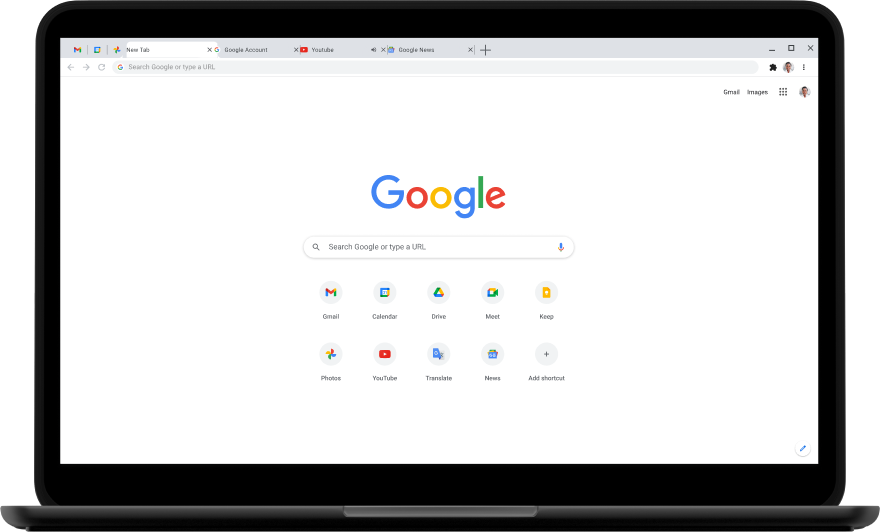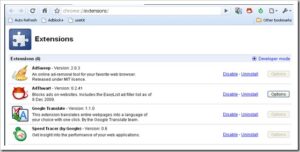This is yet another post on Google chrome that simply represents instructions on how to disable or uninstall Google chrome addons and extensions from the Chrome browser.
Previously, I wrote about Adblock Extensions on Chrome for blocking ads from the webpage where one of the extension named ‘Adsweep’ didn’t have an direct option to disable it.
Disable Google Chrome Addons
So to disable any addon, uninstall it or enable it again you have to open your Google chrome browser and type this in the address bar
chrome://extensions/
Once you do this, a page with the list of the chrome extensions that are installed are displayed as shown
Some of the addons include additional options that allows you to tweak the settings.. As you see now it is easy to remove or disable addons from the Chrome browser. I hope this easy mini-guide has served it’s purpose 🙂