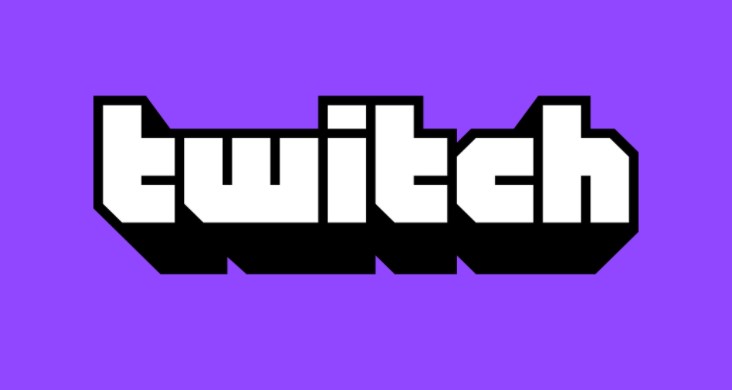Although the Twitch platform is intended for live broadcasts, sometimes we want to save our videos or the highlights of our live shows, so today we will teach you how to download videos from past broadcasts.
Twitch allows us to download videos from our channel, but up to a point. The limit that Twitch puts on us is that we will only have 14 days to download our videos, which is the time that Twitch stores the videos on your channel.
You may want to keep your streams in a safe place, and therefore you want to download them, luckily Twitch allows us, but as we said before with a 14-day limit which we have to activate so that they can be stored. Here’s how.
How to save your Twitch videos to your computer
The first step we will have to do is activate the video on-demand service, with this we allow Twitch to store our live videos for 14 days. In the case of being a “Turbo or Prime” user, it will save them for 60 days, so that our followers can see it if they have missed the live show, to activate it follow these steps:
- Access your Twitch account.
- Click on your profile icon.
- Now click on “Creator Configuration Panel”, we will access the area where we manage our entire Twitch account.
- In the side menu, we will click on ” Settings”.
- Now click on “Transmission”.
- Find the option “VoD Settings” and activate it.
From this moment, Twitch will save all the live streams that we do during the period of time that we have said above, 14 days for normal users and 60 for Turbo or Prime users. Now we will see how to download Twitch videos:
- Whether we have finished a direct or you want to download any of the above, you must be in the creator’s control panel and click on “Content”.
- Now click on “Video Studio”, in this window you will see all your past broadcasts.
- To download one of your videos, you just have to click on the three dots that you will have at the end of each video.
- Finally, click on “Download” and you will have the video in MP4 format saved on your computer.
- Another option we have is to export the video, if we connect the Twitch account with the YouTube account, we can export the video directly to YouTube, that is, we can publish the live video on YouTube with a single button, a really useful option to manage both channels.
Download the videos of other Twitch streamers
We have already told you how you can download your Twitch videos, but now we tell you how to do it with other people’s videos. First of all, Twitch does not offer any official tool to download other people’s live streams, but there is third-party software that does allow it.
Now, you must always have the permission of the other streamer to be able to download their videos. Next, we will show you how to download a video from another streamer with “Clipr”, an online tool:
- The first thing is to access the Clipr website.
- Now we will copy the address of the video that we want to download.
- The next step will be to copy it into Clipr’s search box.
- We will click on the “purple button”.
- Now we can choose the quality of the download and click the “Download” button. You should know that you can only download a maximum of 1 hour of each video. In the event that it lasts longer, you will have to do it twice with the different video sections.
Besides Clipr, there are plenty of other alternatives to download twitch clips and VODs, as Coconvert, it’s a matter of preference, especially as both tools work perfectly well.
This is the way we have to download the Twitch videos, which are stored for 14 or 60 days on Twitch’s servers and thus be able to save the direct ones on our computer in case we want to use them later.