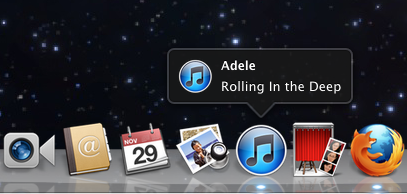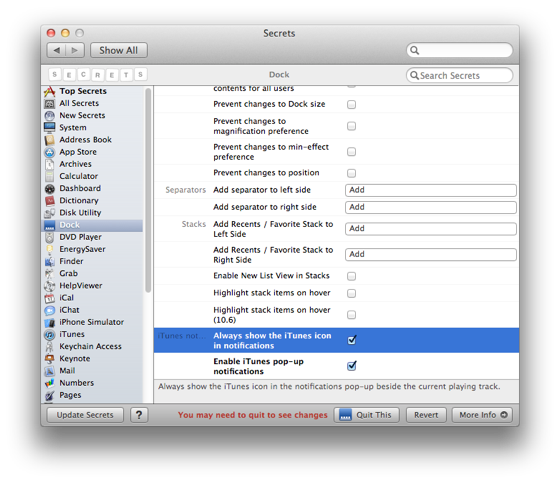Having a pop-up notification of the currently playing song on iTunes can be helpful in numerous ways.
If you have lined up a couple of new songs, there’s no need to open the iTunes window to find out the name of the artist and the song’s name because you can get a notification right on your dock that automatically displays such details.
Music notification on iTunes can be both useful and aesthetically pleasing. And enabling such notifications on Mac dock is as easy as it gets. Follow any one of the following approaches:
#1. Enable iTunes Song Notification From Terminal
Open the Mac Terminal located in Applications -> Utilities and type or copy-paste the command line given below. Make sure that iTunes is closed when you type this command:
defaults write com.apple.dock itunes-notifications -bool TRUE
Now kill the dock using the following command:
killall Dock
That’s it! You’ll now get the song notification whenever a song is played… Thanks Keir Thomas. But if you want to disable this notification, for you have your own reasons, type the following in Terminal:
defaults delete com.apple.dock itunes-notifications
#2. Enable Notification of Music Using PrefPane
PrefPane from Secrets is a popular and easy way to tweak your Mac for better. You can not only add music notification but also disable or enable dozens of features of other apps.
For example, you can use PrefPane to disable Ping sidebar, enable device backups, etc. You can also tweak the settings of other apps instantly.
To enable notification of music using Prefpane, download the tool from the website — for your convenience, here is the direct link. Once installed, you can access this tool from the System Preference.
Now go to Dock from the left sidebar, scroll down to find these two options. Tick both.
Click on Quit This and launch iTunes to get the notification whenever a song is played.
Another alternate method: Use Growl. For starters, here is a detailed guide to using Growl on Mac.