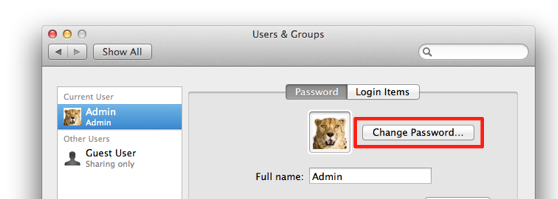New to Mac OS X Lion; not sure how to reset or change your Admin account password because you don’t remember it anymore? This is a brief guide just for you. Learn how to modify your existing password in no time without pulling your hair out or flying into a pool of rage.
Do You Want to Change or Reset the Password?
Changing a password is not the same as resetting it.
Changing password of your Mac account requires you to enter the old password. After you’ve entered the old password, enter a new one, then confirm by typing in your password again.
Resetting the password doesn’t require you to enter the old password. You are resetting the password for you have your own reasons — It could possibly be that you don’t remember the password anymore, or maybe you are using your friend’s Mac.
In this article we will iron out both the ways. It doesn’t matter whether you are using iMac, MacBook Pro, or MacBook Air. As long as you have Mac OS X 10.7 Lion installed on your machine, this is the right way to change or reset your account password.
Change Your Mac Password
Changing password of your Admin account doesn’t demand more than a few minutes. Fire up System Preference, go to Users & Groups and click on Change Password. Enter the old password, the new one, and add a password hint.
As you are the Admin of your Mac, you can also change other users password in a snap.
Reset Admin Password on Mac OS X Lion
Shut down your Mac machine. Now turn it on while holding down Command + R keys of your keyboard. You’ll be welcomed to Lion’s Recovery HD Utility. Alternatively, you could have also hold down R button and choose Recovery HD Utility.
The next step is fairly easy from here on. Click on the Utilities menu on the menubar, choose Terminal. Then type this command in your Terminal window:
resetpassword
A Reset Password window pops up just for you to change the Admin account password. You can also enter a new password hint. Hit save. Restart your Mac.
Reset Login Password of Mac With Apple ID
Go to System Preference -> Users & Groups menu and select the Password tab.
Click on Set and add your Apple ID and password. Check the box below the window that says “Allow user to reset password using Apple ID.” To reset the password, log out of the current session.
Now when you try to login, you’ll be asked for the password. Pay attention to the question mark in the password box, as shown below, which when clicked will pop up a window to reset your account password.