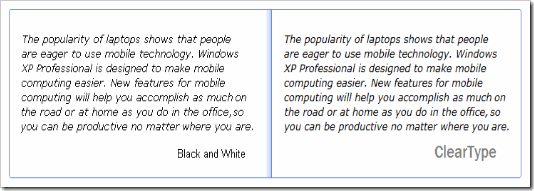First of all if you don’t know ClearType then it is a font technology developed by Microsoft that can display clear fonts which increases the readability of the text on LCD and Flat desktop monitors.You can enable this option (ClearType is disabled by default) and the font on the screen will look much clear compared to normal standard type.Here is a screenshot showing difference with respect to Cleartype.
As I said clearType is disabled by deafult,so to enable ClearType option follow these steps :
1. Right click on the desktop and open Display Properties (Appearance)
2. Now click on “Effects”
3. Check the box next to “Use the following method to smooth edges of screen fonts”
4. From a drop menu, select “ClearType”
5. Click “OK” on the dialog box
6.Visit ClearType tuner on Microsoft’s site to fine tune ClearType settings (only IE)
Enabling ClearType with PowerToy Tuner :
You can also download ClearType PowerToy Tuner from Microsoft and install it! This will help in further fine tuning the system.
By now you can see the text to be much better,If you want to enable ClearType on the Welcome login screen of windows XP then go to Start –> Run :
- Type “Regedit“
- Navigate to
HKEY_USERS/.DEFAULT/Control Panel/Desktop/FontSmoothingType
- Change the value of FontSmoothingType to 2.
- Close Regedit
You are done! Restart the system and you can see ClearType effect on your Xp