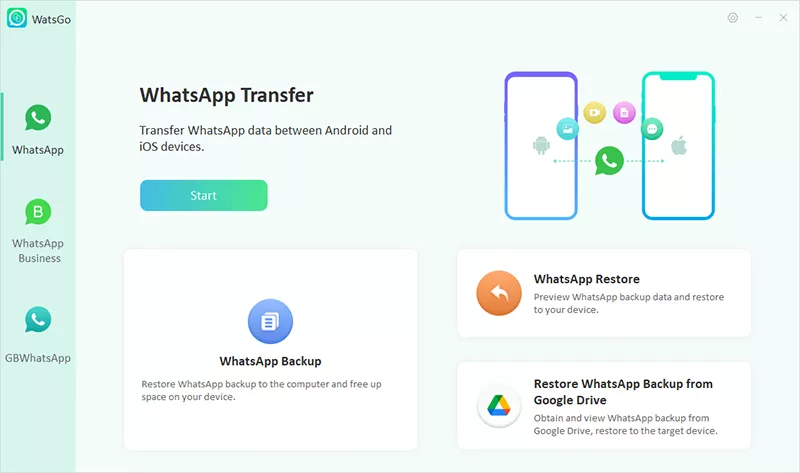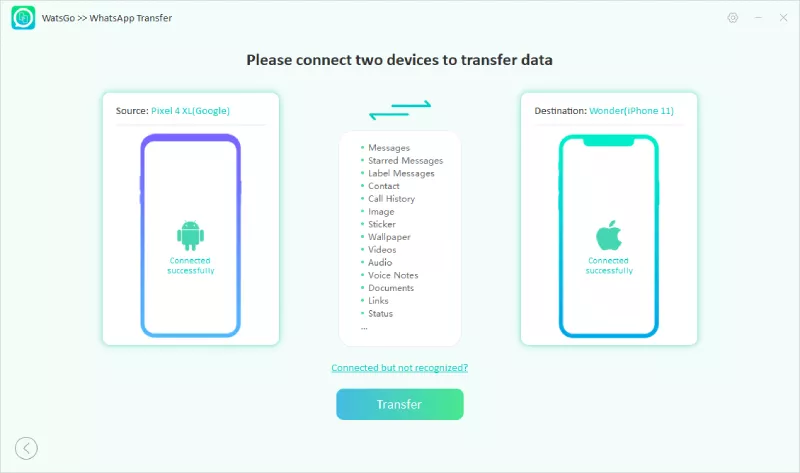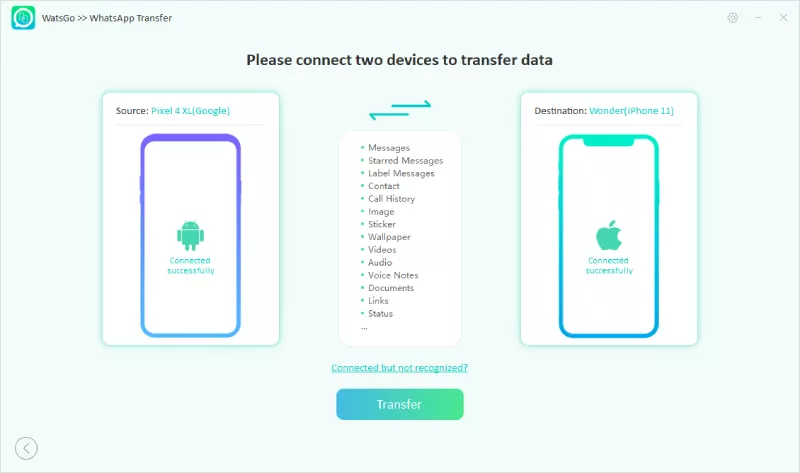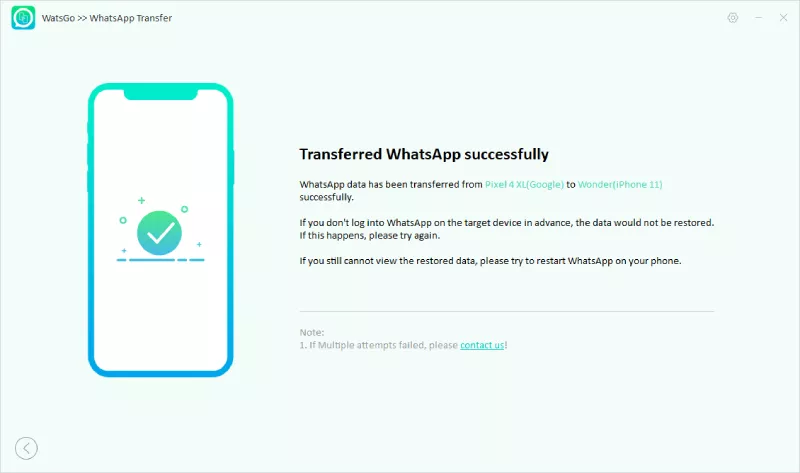Smartphones and the apps that run on them have become indispensable in the modern world. The ubiquitous messaging software WhatsApp is a perfect illustration of this trend. Concerns have been raised concerning the portability of data, such as chat logs, as users migrate from one smartphone operating system to another. The switch from an Android to an iPhone is one example. This article dives into how to transfer whatsapp from android to iphone, as well as how to transfer data from an Android phone using WhatsApp. We’ll also show you how to utilize iToolab WatsGo, a program that will let you backup, move, and restore your data with ease.
Transferring WhatsApp from Android to iPhone
The technological challenges of making the switch from Android to iPhone are particularly apparent when dealing with the transfer of data-heavy programs like WhatsApp. The WhatsApp app does not include a built-in method for transferring data between platforms like other popular apps. To make things easier, you only need the correct equipment and strategies.
One of the recommended approaches for transferring WhatsApp data involves using third-party software. iToolab UnlockGo Android – Easy Samsung Frp Tool is a reliable solution that offers a comprehensive method to transfer WhatsApp data from Android to iPhone. This tool not only transfers chats, attachments, and other data but also ensures that the integrity of the data is maintained throughout the process.
iToolab WatsGo – WhatsApp Transfer, Backup & Restore
This app shows you in detail how to move WhatsApp conversations from an Android to an iOS device
Download and Install: Start by downloading and installing iToolab WatsGo on your computer. Both Windows and macOS versions are available.
Connect Devices: Connect your Android device and iPhone to the computer using USB cables. The software will automatically detect both devices.
Initiate Transfer: Choose the “Transfer” option in iToolab WatsGo. The tool will then begin transferring WhatsApp data from your Android device to the iPhone.
Verify and Complete: Once the transfer is complete, you can verify your WhatsApp chats and attachments on the iPhone.
Restoring WhatsApp Backup from Google Drive to iPhone
For Android users who have previously backed up their WhatsApp data to Google Drive, there’s an additional step involved when transitioning to an iPhone.
Android Backup: Before switching, ensure your WhatsApp data is backed up to your Google Drive account. Go to WhatsApp Settings > Chats > Chat backup to confirm.
iPhone Setup: Set up your iPhone until you reach the “Apps & Data” screen. Choose “Restore from iCloud Backup.”
Log In and Restore: Log in to the iCloud account associated with your iPhone and select the relevant Google Drive backup. The restoration process will begin.
WhatsApp Installation: After the restore is complete, download and install WhatsApp from the App Store on your iPhone.
Verify and Complete: Open WhatsApp and verify your phone number. Your chats and attachments should now be available on your iPhone.
Why do you need to transfer WhatsApp from Android to iPhone?
In an era where smartphones have become an extension of our identities, switching from one device to another is a common occurrence. While the reasons for making this transition can vary, they often revolve around technological advancements, personal preferences, and the desire for a fresh user experience. When it comes to transferring WhatsApp from an Android device to an iPhone, several compelling reasons prompt individuals to embark on this journey.
Embracing the iOS Ecosystem
WhatsApp users are migrating from Android to iPhone in large part because of the attractiveness of the iOS environment. With Apple’s closely linked ecosystem, switching between iPhones, iPads, and MacBooks is as simple as switching between apps. iPhone owners who also use other Apple products may appreciate being able to access their WhatsApp chats and attachments without having to switch devices.
Enhanced Security and Privacy
Apple is renowned for its emphasis on security and privacy. iPhones come equipped with robust security features and stringent data protection mechanisms. Transferring WhatsApp data to an iPhone can offer peace of mind, knowing that personal conversations and media files are safeguarded within Apple’s secure environment.
Access to Exclusive Features
WhatsApp on iOS occasionally receives updates that introduce new features or enhancements before they are available on Android. Transferring to an iPhone can grant users early access to these features, enhancing their messaging experience.
Tutorial: How to Transfer WhatsApp Using iToolab WatsGo
For those seeking a hassle-free method to transfer WhatsApp data from Android to iPhone, iToolab WatsGo provides an intuitive solution. Follow these steps, accompanied by screenshots, to make the process even more straightforward:
Step 1: Download and Install iToolab WatsGo
Download the iToolab WatsGo software from the official website here. Choose the appropriate version for your operating system (Windows or macOS) and follow the installation instructions.
Step 2: Connect Devices
Connect both your Android device and iPhone to your computer using USB cables. Once connected, launch iToolab WatsGo. The software will detect your devices and display them on the main screen.
Step 3: Select “Transfer”
Click on the “Transfer” option in iToolab WatsGo to initiate the transfer process.
Step 4: Start Transfer
The software will start transferring WhatsApp data from your Android device to your iPhone. You can monitor the progress on the screen.
Step 5: Verification
Once the transfer is complete, you can verify the transferred WhatsApp chats and attachments on your iPhone.
Compared with Other Methods
While various methods exist for transferring WhatsApp data, iToolab WatsGo stands out due to its simplicity and comprehensive approach. Unlike manual methods that involve multiple steps, iToolab WatsGo streamlines the process into a few clicks, ensuring that your data remains intact and organized during the transfer.
Conclusion
Transferring WhatsApp data from Android to iPhone can be a transformative experience, offering access to a new ecosystem, heightened security, and exclusive features. With the user-friendly iToolab WatsGo software, this transition becomes even smoother, enabling you to migrate your conversations, attachments, and memories effortlessly. As you navigate the evolving landscape of smartphone technology, iToolab WatsGo provides a reliable bridge between Android and iOS, ensuring that your WhatsApp data remains accessible and cherished across platforms.