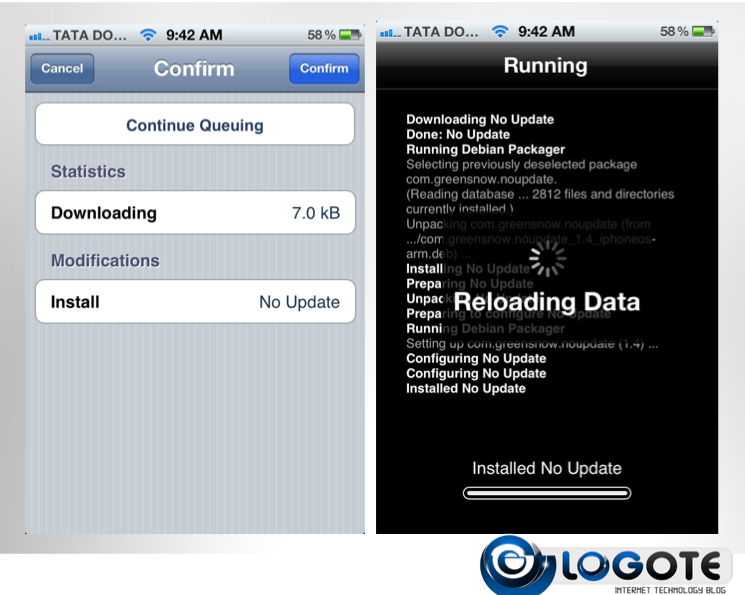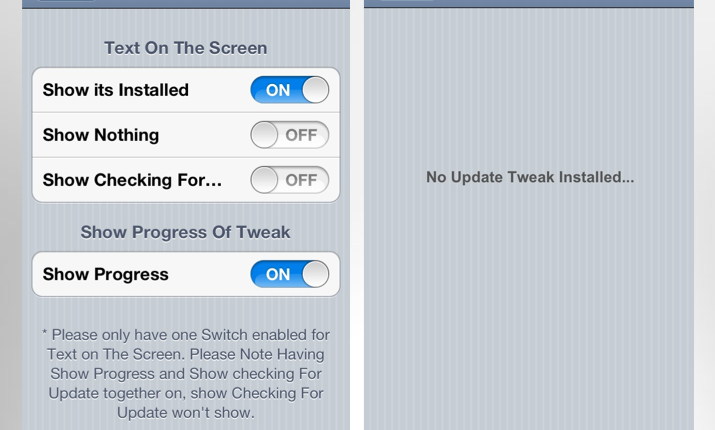Downloading the iOS 6 firmware file and installing this file through iTunes was probably one of the most common and easiest way to install an iOS firmware. These days, however, many iOS users with WiFi connection prefer to upgrade to iOS 6 using OTA update.
To do an OTA (Over-The-Air) update, you have to connect your iOS device to WiFi, then head over to Settings -> General -> Software Update.
Problem With iOS 6 & OTA Update:
Let’s assume you have an iPhone 4S/4 and you are using OTA update to download and install iOS 6. The problem here is, Apple doesn’t allow you to stop or pause the update. If you knew that it is impossible to jailbreak devices on iOS 6 firmware, or if you knew that the new iOS 6 firmware is buggy — Apple Maps doesn’t work, WiFi connection turns off frequently, etc. — then you probably wouldn’t upgrade to this firmware.
So what can you do if you are already in the middle of the download process? How can you stop downloading iOS 6 on your phone? Here are two simple ways to avoid iOS devices from accidentally updating to iOS 6 firmware:
For Non-Jailbroken Devices: Turn Off WiFi
If your iOS device (iPhone, iPad or iPod Touch) is not jailbroken yet, and you don’t want upgrade to iOS 6 using OTA update, then disable the WiFi connection on the device. As long as you don’t turn the WiFi back on, your device will be just fine.
For Jailbroken Devices: Use No Update
No Update is a Cydia app that will permanently stop showing (and downloading) any newer iOS updates on your devices. The app forces Apple to assume that the device is up-to-date.
This free app requires no configuration — it will automatically stop iOS 6 from downloading on your device, which is what you want. Head over to Cydia, tap on Search and type “No Update” to download and install this nifty little app. I have tested No Update on iPhone 4S running iOS 5.1 firmware, and it just works as advertised.