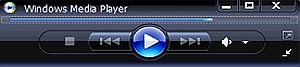If you are playing mp3 songs on your windows media player then you don’t really need a huge screen feature, often you can minimize the media player but there is a inbuilt option to reduce unwanted screen layouts from the windows media player while you are playing only audio songs, we are talking about “Mini player mode” in windows media player.If you are not sure how to enable it then here are the steps to follow
Mini mode in Windows media player
1. Open windows media player
2. Go to Tools and then to the options menu
3. A Player dialog box opens where you will find “Start the mini Player for file names that contain this text” box, check it and add “.mp3” in the text box.You can also add real player format, divx, mp4 format or specific drive.
4. Click apply and open any mp3 file, there you have your mini media player playing audio files in mini-mode!
Mini player mode doesn’t work with all the version of windows player (works with windows media player 11).For other version you can right click on your taskbar, go to the Toolbar option and check the windows media player which displays a small media bar in your taskbar!