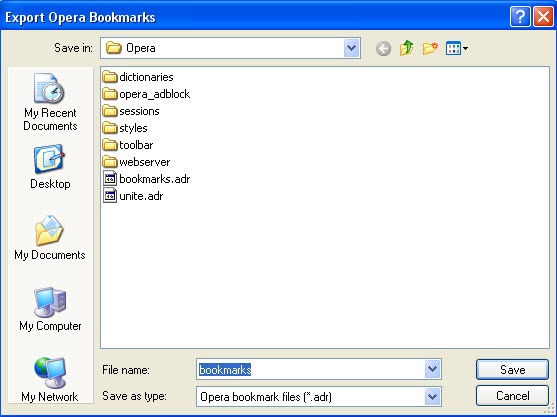A brief glimpse at the adr opera bookmark file extension and how to convert any html bookmark into .adr file format.
Most of web browsers including Firefox and Google chrome saves bookmarks in html format. So, it’s easy to transfer bookmarks from Firefox to Chrome, but the solution gets tough when you go about importing bookmarks into other browser which doesn’t support html bookmark files.
For example, Opera browser saves and imports bookmarks in .adr extension. So, what’s this adr file?
In short, adr is an address book file built for opera browser so as to maintain and organize the bookmarks. Whether you want to import or export opera browser bookmarks, they’re saved in .adr file extension.
Transfer Bookmarks From Opera by Converting ADR Bookmark File
Let’s assume that you want to transfer bookmarks from Firefox to Opera, i.e, from HTML to ADR (as opera supports adr format only and not the html bookmarks) or the other way around.. so how do you do it?
You can use this online converter from linkagogo which converts bookmarks into desired format for importing into your favorite browser.
In the input field choose your appropriate browser (if chrome, then choose Netscape (also Mozilla Firefox)) and select the type of output, which in our case, is opera browser .adr file output. Browse your bookmark file and let lingagogo convert html to adr file for you 🙂 Once done, you can import your bookmarks!