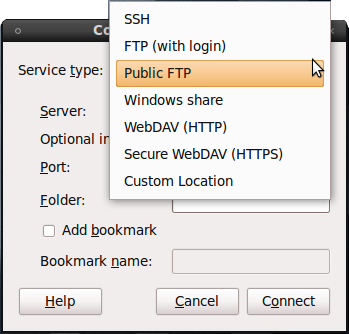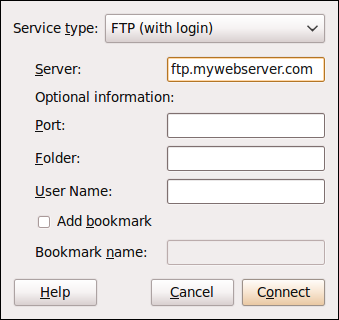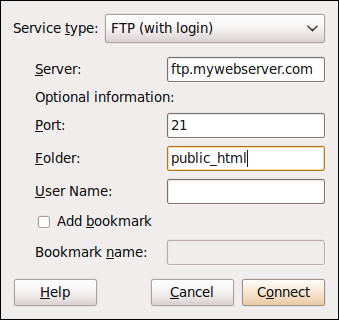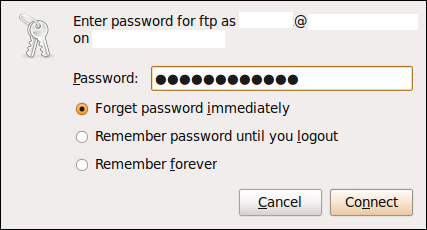Often used by web designers and web developers to transfer files — FTP architecture is among the best methods to transfer files to a web server and vice-versa. However, due to FTP insecurity issues, some prefer to go with SFTP (SSH File Transfer Protocol). Say SFTP is a more secure and reliable file transfer method.
Ubuntu, being a user-friendly operating system, makes it very easy for you to connect to a server using FTP. If you are finding it difficult to do so, then follow the steps given below to establish a FTP connection to your server.
Connecting to FTP or SFTP in Ubuntu
1. Go to the “Places” menu and select “Connect to Server“. The Connect to Server window opens up. Here you need to enter details regarding your FTP server.
2. In the “Service Type” drop-down menu, select your FTP server type. If your FTP server requires username and password, then select “FTP (with login)” from the drop-down menu. Otherwise, select “Public FTP“.
3. In the “Server” text box, enter the FTP address of your server. For ex, ftp.mywebserver.com.
4. Enter the port number used to connect to the server in the “Port” text-box. Generally the following port numbers are used.
FTP - 20 or 21 SFTP - 22
5. The “Folder” text box can be left blank if you want to get into the root folder. If you want to get into a particular folder, enter exact path of the folder.
6. Enter your FTP username used to log into the server in the “User Name” text box. For ex, username@ftp.mywebserver.com.
7. If you want to bookmark your FTP server in order to access it easily in future, click on “Add bookmark” and enter the name of the bookmark you want in the “Bookmark name” text box.
8. After entering all the details, click on “Connect“.
Within a few seconds a box will appear asking you to enter the password. Enter the necessary password and hit the “Connect” button.
That’s it! Now you can easily transfer your files to and from the web server. It is as easy as copy & paste.
If you are experiencing any connection problems, do let us know. We will be more than happy to help you.