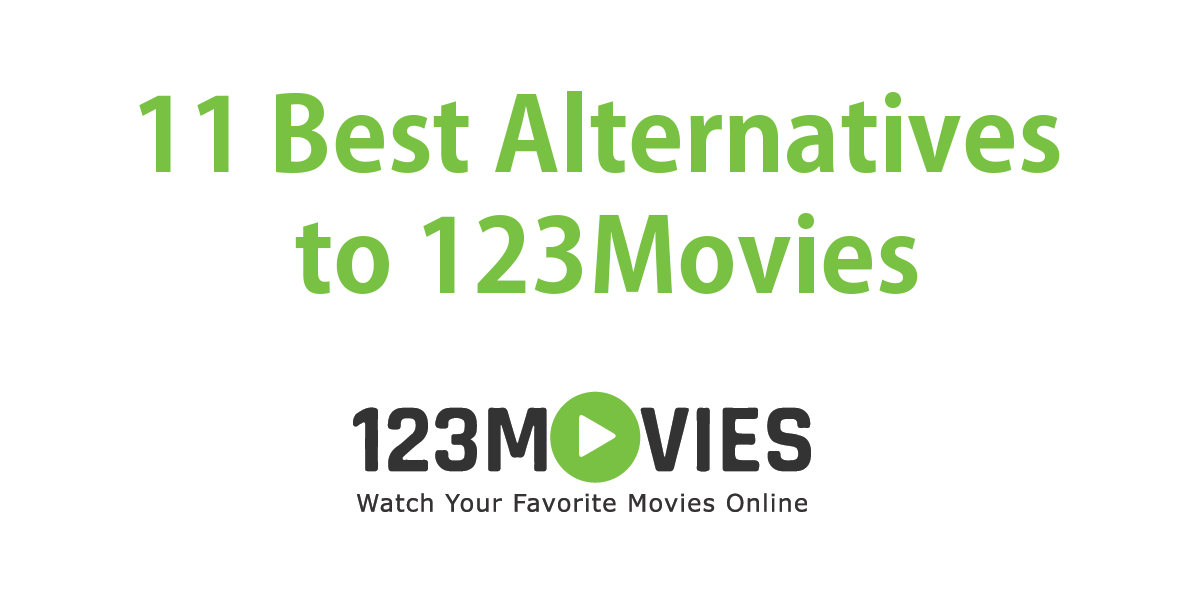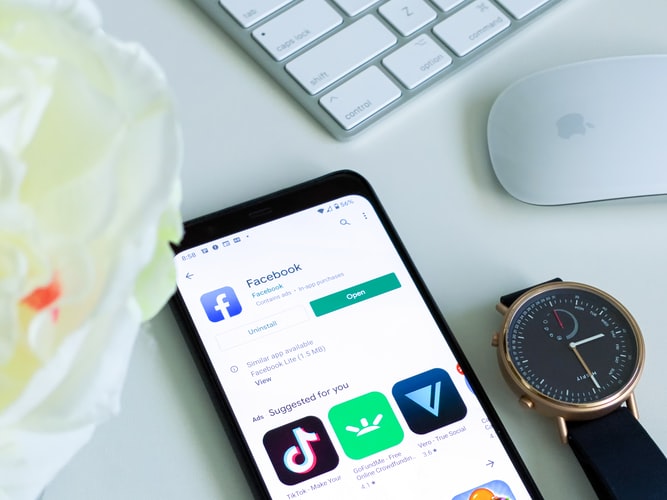Google Play error code 192 appears on the screen when your Android device cannot download new apps. The first thing to do when you receive this error is to restart your device .
If by restarting the device you have not managed to get the error 192 to disappear when trying to download an application or a game in Google play, keep reading and try one of the solutions that we propose .
Clear Google Play cache
Clearing the Google Play cache can fix this error. To do this, follow these steps:
- Go to Android Settings , select Applications and search for the Google Play Store application .
- Once inside, select Force Stop .
- Press on Storage and select Clear cache . Then press the Clear data button .
- To ensure that temporary files from other applications do not interfere with Google Play, delete them from Settings by selecting Storage and pressing the Free space option . Now select ” Temporary and RAW files ” to delete all temporary files.
Verify that you have free storage space
The Error 192 may also occur if you do not have enough space on the device . Make sure you have at least 1GB of space from Settings -> Storage . If you don’t have it, free up some space by deleting temporary files, multimedia files or an App. Restart the device and try again.
Try a different connection
Try a different network connection . You can try from another Wi-Fi connection or, that someone enables Wi-Fi from their device to do the test. You can also try activating airplane mode for a few seconds and then disabling it.
Check the date and time settings
If the date and time settings are not correct, Google’s servers may refuse to respond to an app download request. It is best if you let the date and time settings be done by your own device by selecting automatic settings.
Check SD card
It may be that you have problems with the device’s SD card and that is why you get error 192. Try removing it and putting it back in, or remove it if you have space on the device and try installing the App again.
Note: each android may vary depending on the device so it is possible that some menu option cannot be found by following our instructions.