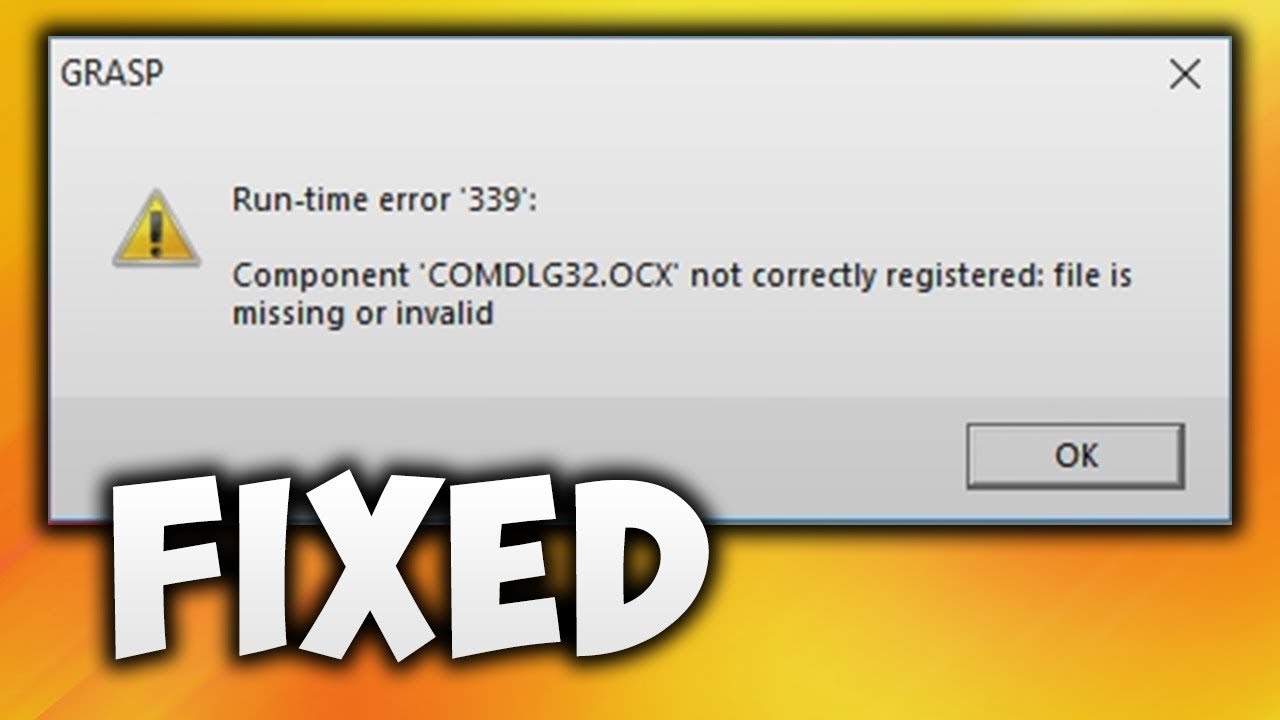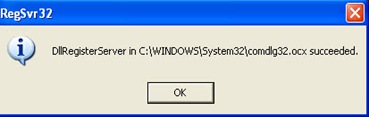Often while installing a new program you might find a run time error, normally this is caused because the program is unresponsive towards the windows environment and sometimes due to the missing files in your windows system.If you are unable to install any portable application because of the Comdlg32.ocx file error then follow these steps to fix the problem for opening your portable app.This comdlg32 fix is for Windows user including Windows XP.
Solution to Fix Comdlg32.ocx Missing error
1. Download Comdlg32.ocx file from here.Extract using winrar or winzip software.
2. After extracting you will find Comdlg32.ocx file which must be copied & placed in your windows system folder.You will find this in your default drive (C:/windows/system32)
3. Now open Run from the Start menu, enter the following “regsvr32 %Systemroot%System32comdlg32.ocx” (without quotes).A dialog box pop ups as shown.
Congratulation! Re open the Run time error portable app and it should be working fine now!