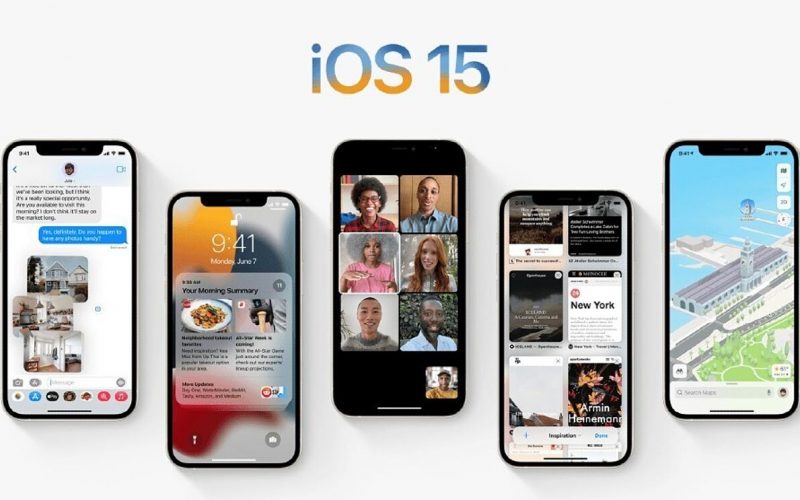Here’s how to update iOS 15 and a list of compatible iPhones, see the following review.

After a long wait for iPhone users, Apple finally officially released their latest operating system, iOS 15 on Monday, September 20, 2021. The launch of the latest operating system was launched after the launch of the iPhone 13 series.
iOS 15 is the latest operating system released by Apple to update the operating system of pre-existing mobile devices. The presence of the operating system will certainly provide many advantages, starting from the characteristics that can be used by several iPhone and iPad devices at once.
With the latest operating system update, both iPhone and iPad users are able to get new features such as Facetime, Focus Mode, Apple Maps, and Wallet updates to save the digital version of the SIM.
list of contents
- ·
How to Update iOS 15
- How to Back Up Data to iCloud
- How to Update iPhone to iOS 15 Through Settings
- How to Update iPhone to iOS 15 Through iTunes
- List of iPhones That Can Update iOS 15
- List of iPads That Can Update iOS 15
How to Update iOS 15
Before you update to iOS 15, it’s a good idea to back up your data on your phone first. This is useful so that you have a copy of important data stored on your cellphone.
If something unexpected happens later, the data will not be lost and can still be recovered. You can back up that data to iCloud, here’s how.
How to Back Up Data to iCloud
- The first step, connect your phone to a Wi-Fi network first.
- Then go to the ‘Settings’ menu. Then click on your device name. If so, then click ‘iCloud’.
- Then enable ‘iCloud Backup’ by sliding the button to the right.
- Last step, click ‘Back Up Now’.
- Then wait until the iPhone to iCloud backup process is complete.
After you have completed the backup, the next step you can continue to update iOS 15 through the settings menu or manually by connecting your cellphone to the laptop.
How to Update iPhone to iOS 15 Through Settings
- The first step, please connect your iPhone device to the charger. This is because to avoid your cellphone from turning off suddenly because it ran out of battery during the update process.
- If so, then open the ‘ Settings ‘ menu and select ‘ General ‘.
- Next click the ‘ Software Update ‘ menu .
- The last step, click on ‘ Download and Install ‘. Then enter your password.
- If so, click ‘ Install Now ‘.
- Wait for the process to complete.
How to Update iPhone to iOS 15 Through iTunes
Apart from the above method, you can also update your iPhone to iOS 15 via iTunes by connecting your device to a PC. Here’s how.
- The first step, open iTunes on your PC.
- The next step is to connect your iPhone to the PC using a data cable.
- Then click the new device button in iTunes. If so, then select ‘ Summary ‘.
- The last step, click ‘ Check for Update ‘. then, click on ‘ Download and Update ‘.
- Then follow the instructions that appear on your PC screen, enter the password if prompted.
- Wait for the update process to complete.
But before you update to the iOS 15 operating system, you must first know the list of iPhones and iPads that can update to iOS 15. Older iPhone users can also get the latest operating system updates from Apple.
Like the iPhone 6S and 6S Plus, these devices are eligible to update to iOS 15 including the iPhone SE models. So, which iPhone and iPad models can enjoy the iOS 15 operating system?
Here’s a list of iPhones and iPads that can already update to iOS 15, which we quote from Nusamedia.co.id .
List of iPhones That Can Update iOS 15
● iPhone 13
● iPhone 13 mini
● iPhone 13 Pro
● iPhone 13 Pro Max
● iPhone 12
● iPhone 12 mini
● iPhone 12 Pro
● iPhone 12 Pro Max
● iPhone 11
● iPhone 11 Pro
● iPhone 11 Pro Max
● iPhone Xs
● iPhone Xs Max
● iPhone Xr
● iPhone X
● iPhone 8
● iPhone 8 Plus
● iPhone 7
● iPhone 7 Plus
● iPhone 6s
● iPhone 6s Plus
● iPhone SE (1st generation)
● iPhone SE (2nd generation)
● iPod touch (7th generation)
List of iPads That Can Update iOS 15
● iPad Pro 12.9 inch (first to fifth generation)
iPad Pro 11 inch (first to third generation)
iPad Pro 10.5 inch
9.7 inch iPad Pro
iPad (fifth to ninth generation)
● iPad mini (fourth to sixth generation)
● iPad Air (second to fourth generation)
That’s a review that discusses how to update iOS 15, a list of compatible iPhones and iPads. Hopefully the reviews we provide are useful for you, see you in our next article.