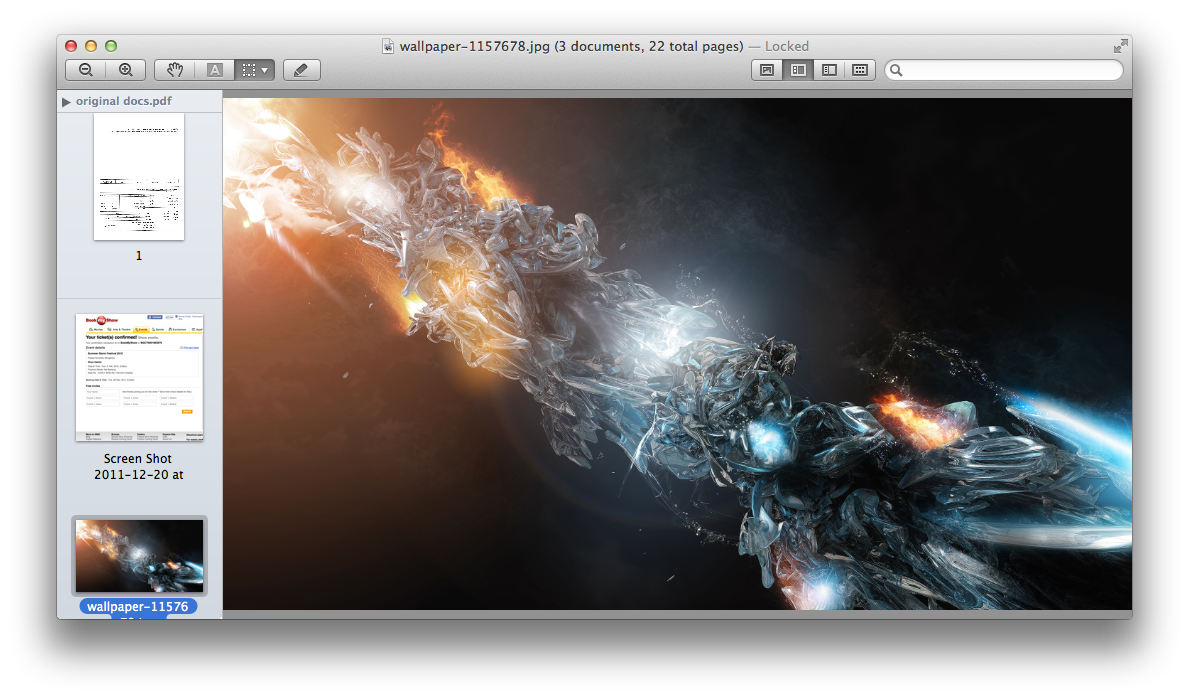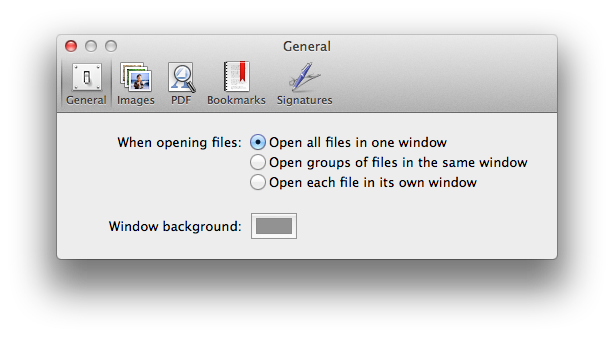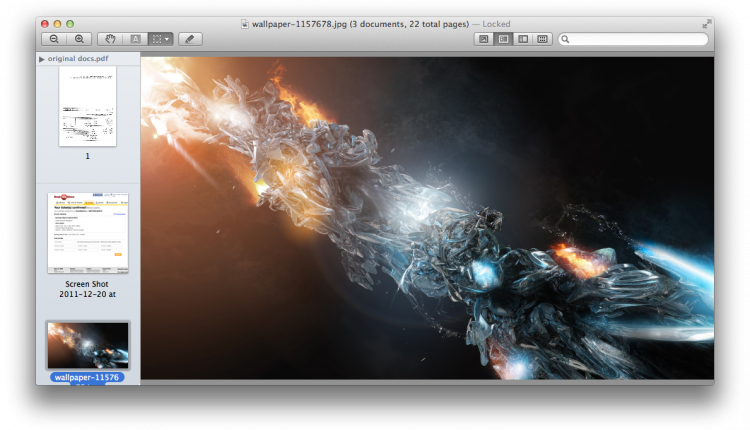Preview is an ingeniously designed built-in Mac utility, and perhaps one of my favorite one on iMac. I can edit documents, delete pages of the PDF file, order the pages of any document the way I need, create signature, and gracefully open a variety of different files.
All that said, there’s something which bothers most of us Mac users. By default, the exclusive Lion-only Resume feature doesn’t align well with Preview. For example, whenever you restart your Mac machine, Preview automatically opens multiple windows which were opened in the previous session.
All your images, PDF files, documents pops up on the screen when you launch Preview. The windows are all over the place. Inarguably, the easiest to get rid of these opened files is to hit the close button.
You can use the keyboard shortcut – ctrl + w – to close every window quickly. If you’ve been doing that already, then there’s another way to avoid Preview windows exploding on your screen. The solution is to group the windows.
From your Preview menu, click on Preferences and tick the radio button – you may select any one of the following options: open all files in one window, or open groups of files in the same window. All your files will be opened in a single window hereafter.
This is the easiest way to control Preview from cluttering your desktop with plethora of windows. You may want to use your mouse or up/down arrow keys from your keyboard to switch to the different files that are listed on the left side of the Preview as shown:
Limit Resume functionality: From your System Preference -> General, select the number of recent items you want your Mac to display upon re-opening apps. This is another way to limit the number of documents that are automatically invoked when you launch Preview.
As per this user, use Terminal command to turn off Preview from opening documents of previous session: type this in your Terminal window:
defaults write com.apple.preview NSQuitAlwaysKeepsWindows -bool false
So these were some of the ways to keep Preview under your control without breaking a sweat. While Lion’s Resume feature is an essential ingredient for some, but for the majority of us, the lack of customization to what and what not to resume, can be a disappointing, especially when we are dealing with confidential documents.