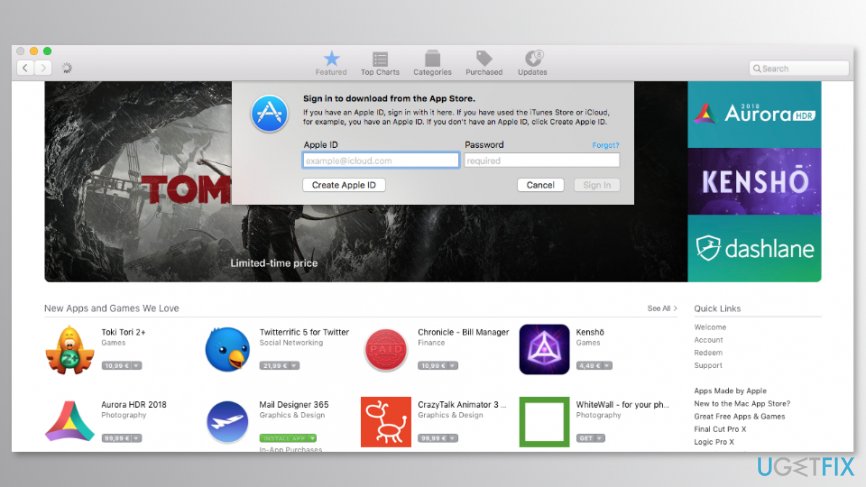Error message: “An unknown error occurred (100). We could not complete your request. There was an error in the App Store. Please try again later. (100)”
Problem: You are trying to download an app, game, or even Mac OS X Mountain Lion from the Mac App Store. After you hit the “Buy” or “Install” button, you will get an unknown error message window.
All the Mac users — iMac, MacBook Pro, Air owners — may want to try out the solutions given below.
Solution: Logout, quit, and restart Mac App Store.
Step 1
Logout from your Apple ID from Mac App Store. You can achieve this step by launching Mac App Store, then going to Store from the Menu Bar and hit “Sign Out.“
Step 2
Quit Mac App Store.
Step 3
Launch Mac App Store. Sign in using your existing Apple ID and password.
Step 4
Try to download the app again.
If you receive error 100 followed by temporarily unavailable message, wait for a couple of seconds and try again. This problem has been visible while downloading OS X Mountain Lion off the Mac App Store.
There’s nothing to worry — errors like this happens frequently when the Apple servers are overloaded with download requests.