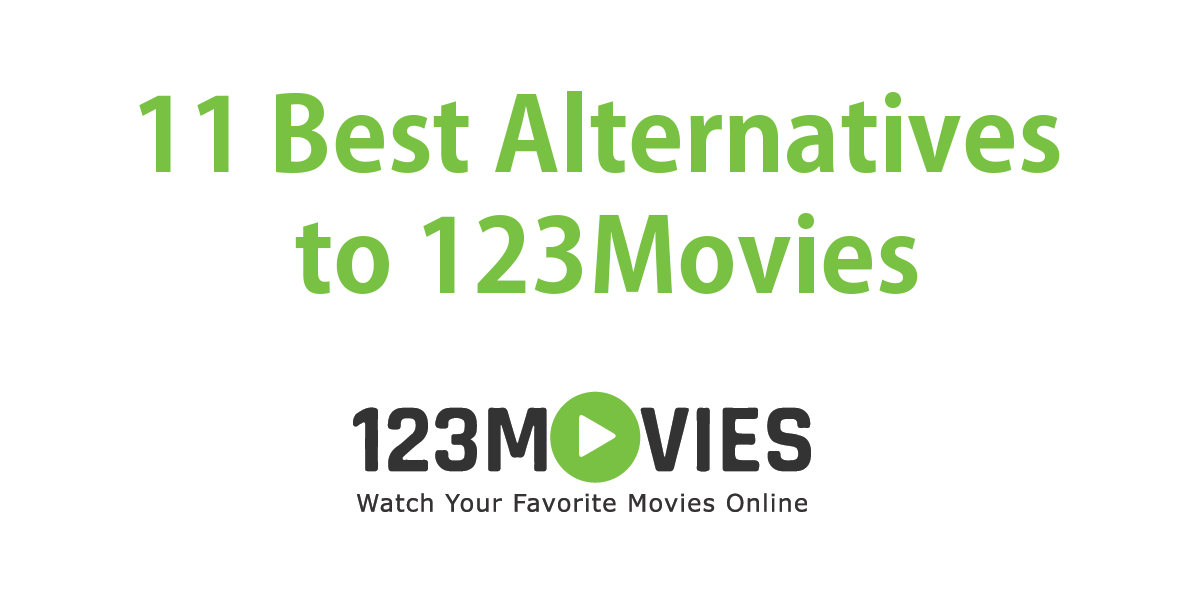Consider a situation in which you have purchased a game from the Mac App Store, and the moment you run this game on your MacBook Pro, you are left with nothing but disappointment. And there’s a wild outburst of frustration because you have paid for the game that doesn’t work on your machine.
Even on the lowest settings possible, the game crashes and will often show signs of sluggishness, eventually freezing your Mac computer.
It’s not just MacBook Pro but even MacBook Air and iMac freezes when you try to launch a high-end game. In this article we will find out why and when Mac games crashes, and go through several solutions that could help fix the problem.
Why Mac Games Crash When You Open Them
When you are in the middle of the gameplay, or when you open the game launcher file, there are several reasons why the game never works and crashes constantly on your Mac.
#1. System requirements. Your Mac isn’t powerful enough to play the game. In other words, you have an older Mac.
#2. Another reason for crashing of games attributes to design flaw, which is caused usually when heat is not dissipating effectively. Excess heating issues can be a real problem for 2010- and 2011-model of MacBook Pro and MacBook Air.
#3. The Mac fan (GPU and/or CPU) is not spinning, or it is spinning at an unusually slow rate.
Regardless of the Mac you own, there are plenty of incompatible apps and games around. Before downloading a game (paid game) on your Mac from the Mac App Store, you should always check the minimum requirements. Unfortunately, Mac App Store displays only the Operating System requirements, not the hardware requirements.
How To Stop Game Freezing On Mac
Update Your Mac to its Latest Version
The Sims 3 freezes after a few seconds of gameplay on 10.7.1 Lion, but in the new build of 10.7.2, it works perfectly as Apple updated the graphic drivers. Firmware updates do address the issues pertaining to drivers, fan speeds, etc.
You can always update your Mac from the Software Update available under the Apple menu.
Apps To Help You Play Mac Games
However, as per my understanding, firmware updates cannot fix the overheating issues.
In such cases, smcFanControl is a nifty tool worth installing. When you are not able to play a game, simply run the fans at maximum RPM using this app. Depending on what you really need, and depending on the type of machine you are using, set the fan rate and relaunch the game.
GFXCardStatus is a MacBook Pro exclusive app (for dual-GPU 15″ and 17″ MacBook Pro only) that allows you to manually switch between the GPUs. For instance, you can use GFXCardStatus to switch off the ATI card and use the Integrated Intel graphics. You can disable Graphics Switching and switch to Integrated Graphics, which has proven to fix the freezing issue on Mac.
Additional tips to Bring Life into Mac Games
#1. Make sure your Mac has enough hard disk space to run the game.
#2 Reinstalling a game is a tedious yet a great way to set things clear — you can know whether you’ve setup a partially-downloaded game.
#3. If you are playing Flash games on your Firefox browser, but, for some unknown reason, the game hangs, then I have a detailed tutorial to fix Firefox crashing problem.
#4. Disable apps running in the background. Apps like Adobe Photoshop, iStat Pro, and other heavy programs can take the large part of your system resources, leading to constant freezing of the game.