The presence of an error file system in an HP device will result in several things, such as bugs occurring when using it, until the worst thing is that the cellphone is completely dead .
But for Android devices, there is a recovery menu that can solve this problem.
The recovery menu itself is one solution to the problem of software damage , an error booting process , or forgetting the password on the device being used.
For more details, here is how to enter recovery for all brands of Android cellphones.
CLOSElist of contents
- What is Recovery Mode on Android?
- How to Enter Recovery on an Android Phone
- 1. Samsung
- 2. Oppo
- 3. Xiaomi
- 4. Meizu
- 5. Huawei
- 6. Sony
- 7. Vivo
- 8. Asus
- 9. Google Pixel
- 10. Advan
- 11. Realme
- 12. LG
- 13. Nokia Android
- Conclusion
What is Recovery Mode on Android?

Recovery mode is one of the features found on Android devices to delete all system data contained in the cellphone and change it back to the default system of the cellphone.
Recovery mode works by performing a reset, wiping the cache , and do install the HP systems such as BIOS to the laptop / PC.
In essence, this recovery will be very helpful to repair a damaged cellphone. Can you save on HP service costs ?
How to Enter Recovery on an Android Phone
In general, the way to enter recovery mode is to press the power and volume buttons simultaneously when the cellphone is off.
However, every brand of Android cellphone has a different way and appearance of recovery mode , so you can’t apply the same method to 2 different types of Android cellphone brands.
For more details, see the explanation of how to enter recovery for all brands of Android cellphones that Updetan has explained below.
PS: If You Can’t Enter Recovery, Read This
1. Samsung

For Samsung phones of the Galaxy Mini, Galaxy Ace, Galaxy Gio, and Galaxy Fit types, here’s how:
- The first step you need to do is make sure that the cellphone is turned off.
- Then you can press the home button in the middle and the power button on the right side of the screen simultaneously.
- Wait until the boot process is complete and the Samsung logo appears.
- After that, you can use the cellphone in recovery mode .
In addition, you can also try this method on other Samsung types. For example, Galaxy Note, and Galaxy S series.
2. Oppo

For the following method, it can be used on HP OPPO A37, OPPO F1 and other types of HP OPPO. Usually the method is no different, whether it’s the old or new type.
- You need to deactivate the device first.
- After the Oppo cellphone is turned off, you can press the power button and the volume up / down button together.
- Wait until the system enters Oppo recovery mode automatically.
3. Xiaomi

This HP brand that is being loved by many people also has a recovery mode in its features. The following is how to enter recovery mode on a Xiaomi brand cellphone.
- Make sure the HP you are using is turned off first.
- The next step is to restart the cellphone by pressing the volume up or volume down button and the power button simultaneously, then wait for the Mi logo to appear.
- If the Mi logo appears, release the three buttons and select the ” Mi Recovery ” option .
- Once you can enter the main page, the Xiaomi phone you are using is already in recovery mode .
4. Meizu

Although this brand from China can be said to be a new brand in the gadget world, Meizu has also provided a recovery mode on all of its devices. Here’s how to enter recovery mode with a Meizu cellphone.
- You have to make sure that the device you are using is off / off.
- Then press and hold the volume up & down buttons simultaneously and if a recovery menu appears that says Chinese, select the eMMC option.
- After that the device will automatically restart and restore the device settings to the default system.
5. Huawei

For Huawei cellphones, the method is somewhat different. Because this HP brand has various types of series. But I made a benchmark of the two series of this type only. Please follow:
Huawei X3 and X5
- Make sure the HP condition is completely dead first.
- If it is already off, you can turn it back on by pressing the volume up button and the power button simultaneously and holding it for a few seconds.
- Later the cellphone will automatically enter recovery mode when it is functioning normally.
Huawei S7
- Just like other series, Huawei S7 needs to be turned off first if you want to enter recovery mode .
- If it’s already off, you can combine the menu button + call button + power button by pressing them simultaneously.
- If the cellphone is turned on, the device will automatically enter recovery mode and delete old data.
6. Sony

Sony has a slightly different way from most other Android brands to activate recovery mode , here are the steps.
- If the device is already turned off, you can press the power button
- Hika is back on press the volume up button repeatedly
- Wait until the device enters recovery mode .
7. Vivo

Vivo is one of the HP brands that has successfully competed in the Southeast Asian market, especially in Indonesia. Vivo also has a recovery mode feature in its software system.
For more details, here are the steps to use recovery mode on Vivo devices.
- Make sure the Vivo device is turned off first.
- After that you can turn it back on by pressing the power button and the volume up button simultaneously until the ” Select Boot Mode ” option appears.
- On the ” Select Boot Mode ” menu, select ” Recovery Mode ” by using the volume keys as navigation.
- After that, wait for the device to turn on perfectly to be able to enter recovery mode .
8. Asus

I’m sure that many of you are using Asus brand cellphones because of the various features it offers, one of which is the recovery mode .
The following is how to enter recovery mode using Asus brand products .
- When the device is turned off, you can press the volume up button and power button combination for a few seconds to enter the ” Fastboot Mode ” menu .
- After entering the ” Fastboot Mode ” menu then select the ” Recovery ” option by using the enter key .
9. Google Pixel

Google Pixel is an HP brand whose official manufacturer is from one of the world’s famous companies, namely Google. To enter recovery mode in any series from Google Pixel, here are some steps.
- Turn off the cellphone first by pressing the power button for a few seconds then select the ” Power Off ” option .
- If the cellphone is already turned off, you can press the power button and the volume down button simultaneously and wait for the Android logo to appear.
- After the Android logo appears, press the volume down button twice then the ” Recovery Mode ” menu will appear , select the menu using the power button .
- Then the “ System Recovery ” option will appear at the top of the screen, you can select it by using the volume buttons to turn the device into recovery mode .
10. Advan

On the Advan brand, to enter recovery mode you can press the power button when the cellphone starts to turn on then press the volume down button until the Android logo and an exclamation mark triangle appear.
The next step is to press the home button so that the device you are using can enter recovery mode .
11. Realme

This cellphone is famous for its type that has high specifications. On this cellphone, we can also use recovery mode.
- First, make sure that the device you are using is turned off.
- After that you can restart the Realme device by pressing the power button and volume down button together
- Wait until the Realme logo appears.
- After that release the two buttons and the device will automatically enter OS recovery mode .
12. LG

On the LG device , we can enter recovery mode in a similar way to other cellphones.
- To enter recovery mode on LG devices, you can press the middle button + volume up button + power button simultaneously.
- After that, wait until the LG logo appears on the screen, then release the power button .
- The LG device will automatically enter recovery mode if it turns on perfectly.
13. Nokia Android
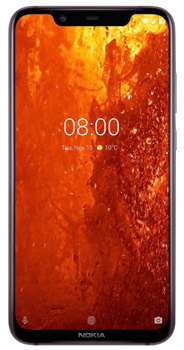
For those of you who are nokia Android users, you can use the following steps to enter recovery .
- For Nokia devices, you must first turn off the device and connect it to the charger
- Press the volume up button and power button on the device at the same time for a few seconds.
- If the nokia logo appears, you can release both buttons at the same time.
- Wait until the device you are using successfully turns on perfectly and the recovery mode can be used.





