Overcome Cannot Play WA Videos, Sometimes WhatsApp users have problems using it. One that is often experienced is not being able to play videos sent by friends.
Well, if you are also experiencing problems like this, then don’t worry.
The following Update will explain about how to overcome not being able to play WA videos that you can try:
Cause WhatsApp Can’t Play Videos

Before you know about the solution to the problem in the form of WhatsApp not being able to play videos, it would be better if you knew about the cause of the problem.
There are several things that can make a video unable to play via WhatsApp as follows:
- There is a problem or error in the WhatsApp application being used.
- The WhatsApp application on your cellphone needs to update to the latest version.
- The data settings in the background have not been activated .
- Settings within WhatsApp that have not been done properly.
- There is a problem with the internet connection you are using.
How to Overcome Cannot Play WA Videos
Well, if you have understood some of the things that have been explained, then you can estimate the cause of the problem of not being able to play videos on WA.
Actually you can also directly check and fix this problem yourself. But if you feel unsure, there is no need to worry and be confused first.
Follow these steps.
1. Restart WhatsApp

The first thing you can do when you encounter this problem is to try to restart the WhatsApp application that you are using.
Sometimes your WhatsApp application cannot read all the data in it, including the video you want to play.
Here’s how to restart the WhatsApp application on your cellphone that you need to follow:
- To restart the correct WhatsApp application, you must first exit the application.
- After that, make sure that none of the applications are running on the cellphone.
- If so, you can try to open the WhatsApp application again and try to play the video in question.
Also read How to Send Large Long Videos on Whatsapp
2. Restart Your Phone
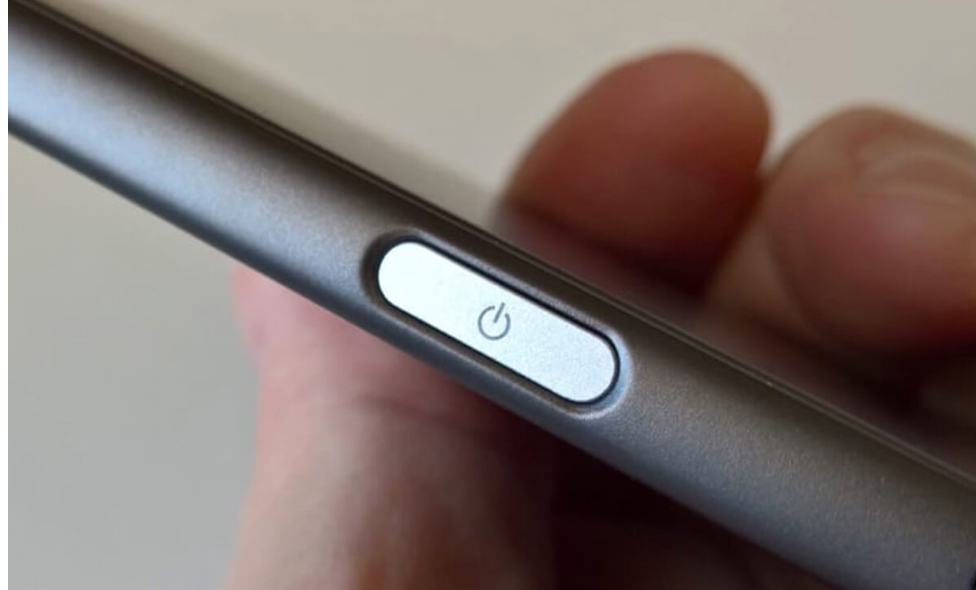
Still dealing with data that cannot be read completely, maybe you can try to restart the cellphone if restarting the WhatsApp application alone can’t solve this problem.
Even though it looks trivial, it turns out that not a few people claim that this HP restart method works.
The main purpose of restarting this cellphone is so that the cellphone you are using can read all data that was previously unreadable. Here’s how to restart HP that you need to try:
- First, exit the WhatsApp application and make sure that none of the applications are running.
- Then hold down the power button and select the HP restart option .
- If the cellphone is back on, then wait until all the booting processes have been completed.
- Finally, you can try to open the video via WhatsApp again.
3. Check Connection

If restarting the WA application and restarting your cellphone doesn’t solve the problem you’re experiencing, then it’s possible that the video can’t be played via WhatsApp because of the internet connection you’re using.
It could be that when the video will be loaded , your internet connection is weak.
Therefore, first make sure that the internet connection you are using is stable. Look for a place that can give you a strong signal.
4. Update WhatsApp to the New Version
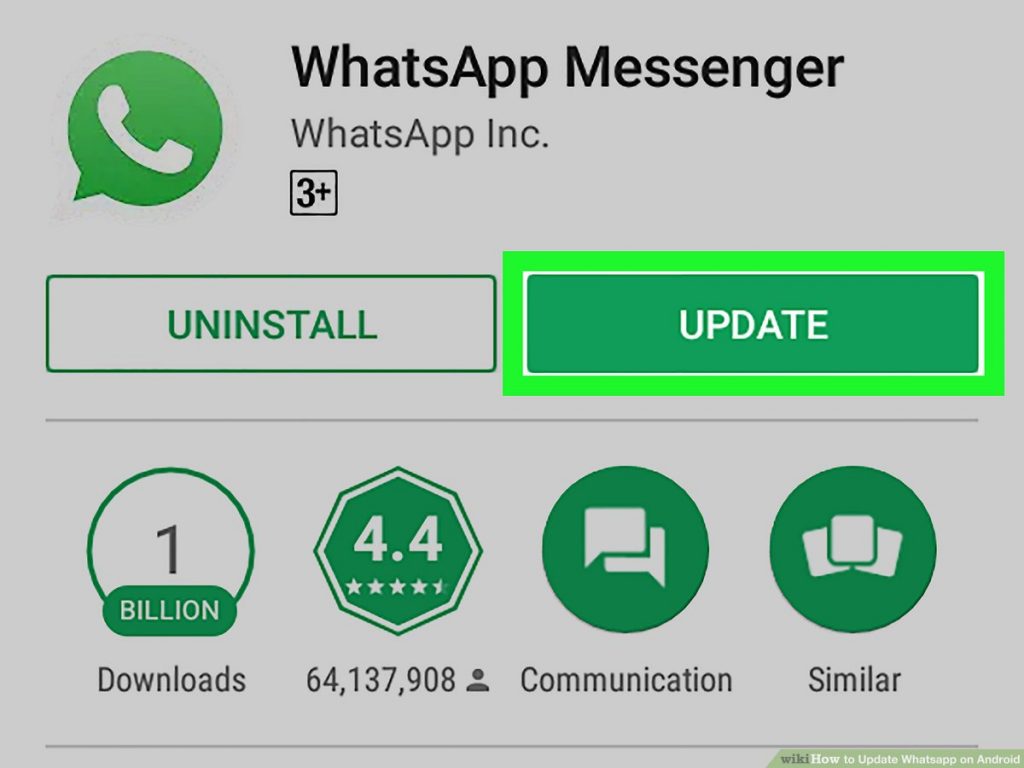
Maybe your WA can’t play videos because the WA status hasn’t been updated .
Then try to update your WhatsApp application to the newest version first. For that, here are the steps to update the WhatsApp application that you need to try:
- You have to open the Google Playstore application on the smartphone you are using.
- After that, find and select the WhatsApp application.
- Then check if there is an update or updates available for the application or not.
- If there is, you can immediately update by tapping the update button next to the uninstall button .
5. Turn on Automatic File Download Settings in WA

One trick you can try to deal with the problem of videos not playing on WA is to turn on automatic download mode .
When this mode is not active, this video can only be played when the WhatsApp status is online .
So basically the video is not actually downloaded as a file. So that your WA can be used to play videos that have been received, here’s how to activate automatic download mode :
- Open the WhatsApp application that you are using.
- After that, tap on the settings menu with the three-dot icon at the top right.
- Continue by tapping the Settings option and selecting the Data and Storage Usage option.
- In the Media Auto Download section, make sure that the video option is checked.
Also read How to Solve WhatsApp File Format Not Supported
6. Make sure that the memory is not full
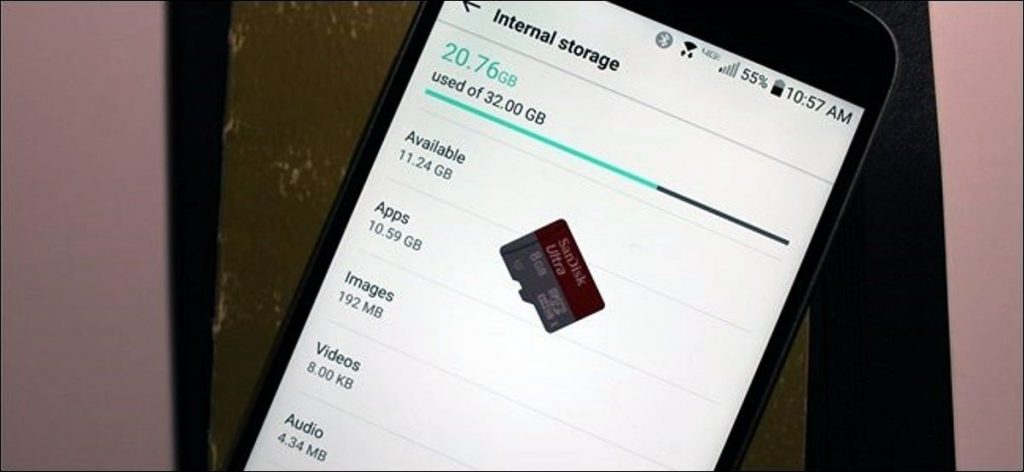
This video cannot be played on WhatsApp, it can also be because the memory on the cellphone you are using is too full. So, there is not enough space left to play the video.
Therefore, try to check the available free space on the internal memory on your cellphone. How to check the remaining HP memory capacity is actually quite easy.
Here are the steps to check the memory if you don’t know how:
- Open the File Manager application on the cellphone you are using.
- See if there is still free space available or not.
- If the memory is full or almost full, then it would be nice if you reduce some files that are not needed anymore.
7. Check the Background Data Feature

Background Data is a feature that has a function so that the internet connection remains in the background or the background of the WhatsApp application.
With this feature, incoming videos can still be downloaded automatically. Whether it’s using a data plan or a Wi-Fi network , everything will be downloaded automatically.
Well, you can activate the background data feature with the following steps:
- First, open the settings or Settings on the cellphone you are using.
- Then select the Data Usage menu, and select the WhatsApp application again.
- In the settings for the WhatsApp application, you need to enable the Background Data option.
Also read How to Turn Off WhatsApp Auto Download
8. Clear Cache

Maybe you think that clearing this cache will have no effect on videos that can’t be played on WhatsApp.
But in reality, a cleared cache will give you more space for videos on WhatsApp to load and play.
With the cache gone, the way WhatsApp reads files can be smoother. For that, you need to try to clear the WhatsApp cache in the following way:
- The first step, open the settings application or Settings on your cellphone.
- After that, tap on the application menu or Apps .
- Find and select the WhatsApp application.
- Well, then tap on the Clear Cache or Clear Data option on this one menu.
- If so, then it’s better for you to restart your cellphone before trying again to play the video earlier.
9. Reinstall WhatsApp
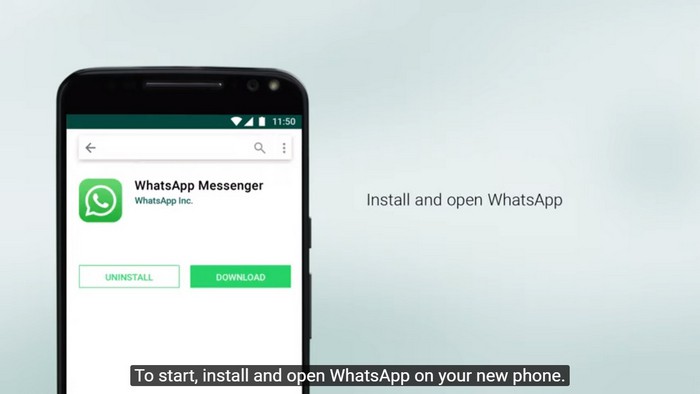
If some of the ways to solve WA cannot play the video described above still don’t produce results, then the last way you can try is to reinstall the WhatsApp application that is used.
This is done, to anticipate the possibility of an error or damage to the WhatsApp application.
Below is how to re- install the correct WhatsApp application:
- The first step, you need to enter the phone settings first.
- Then tap on the application menu and select WhatsApp.
- In the WhatsApp option, select the button that says Uninstall.
- Well, if the WhatsApp application has been uninstalled , then you can open the Google Playstore.
- Find and select the WhatsApp application, then install the application.
- But to reinstall the WhatsApp application, make sure you don’t forget the number you used to register for WhatsApp earlier.
Conclusion
By using a number of ways to overcome not being able to play the WA video above, then you are no longer confused if you encounter this problem.
However, if all of the methods described don’t work, then it’s possible that the problem stems from the video itself.
If this happens to the WhatsApp application that you are using, then it never hurts to try asking the sender to resend the video.

