For now, WhatsApp is not only used as a means of communication. But also to send various kinds of media, such as images, sound, and even video. So when this happens, the memory on your cellphone can get full quickly.
Then how to solve it? The most effective way to solve this problem is to disable the automatic download feature .
CLOSElist of contents
- How to turn off WhatsApp automatic download ( Step by Step)
- How to Stop Automatic Downloads on WhatsApp Android
- How to Disable WhatsApp Auto Download on iPhone
- How to Turn Off Automatic Downloads on WhatsApp Web
- Conclusion
How to turn off WhatsApp automatic download ( Step by Step)
How to turn off WhatsApp automatic download is actually easy to do. However, to avoid various kinds of mistakes, it would be nice if you still follow the steps that I will explain below:
How we block Automatic Downloads on WhatsApp in Android phone

The first way I will explain is how to turn off automatic downloads on WhatsApp Andorid.
So that there are no errors that lead to changing settings, here are some steps that you need to follow:
- First, open the WhatsApp application on the Android phone that you are using.
- After that, tap on the three dots or the settings menu in the upper right corner of the cellphone screen.
- Then tap on the Data and Storage Usage option , and select Media auto-download .
- Continue by tapping on the When using mobile data option .
- Next to the word photos , tap to uncheck it and tap on OK.
- Do the same for some of the other options that have a tick.
Trending: How to Create Blank WhatsApp Info
How We Block WhatsApp Auto Download on iPhone
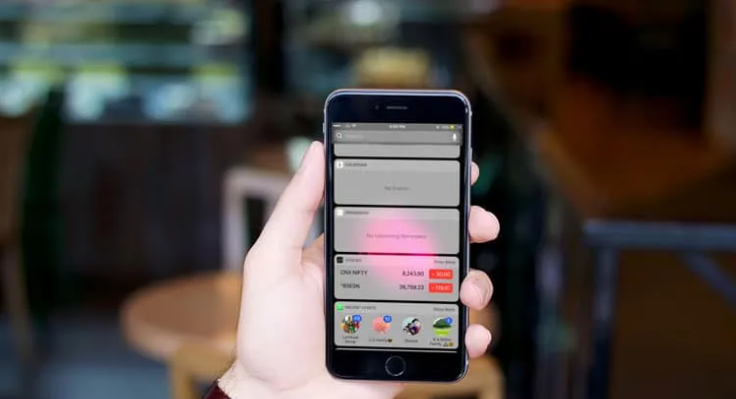
In addition to Android phones, this automatic download feature is also often activated accidentally on WhatsApp, iPhone or iOS.
Well, the way to disable this one feature is also not much different from WA on Android as follows.
- Open the WhatsApp application that is already installed on the iPhone that you are using.
- Then tap on the Settings menu , and select the option that says Data and Storage Usage .
- Later an option will appear that serves to disable this automatic download feature .
- Well, you need to tap on the Photos, Videos, Documents, and Audio options then select the Never option .
Trending: How to Create Unique WhatsApp Posts
How to Turn Off Automatic Downloads on WhatsApp Web

If you are a WhatsApp Web user, it turns out that you can also turn off this automatic download feature .
Actually the way to do this is also almost the same as the previous method. However, in order to avoid errors, see the steps on how to turn off the following WA download:
- First, open Whatsapp Web and login as usual.
- If you are already logged in , then click on the menu button and then select the settings option .
- After that, click on the option named Media Auto-Download .
- Now in that option, you can already set the download process so that it doesn’t run automatically.
Trending: Meaning of TC, VC, PM on WhatsApp
Conclusion
By using several ways to turn off WhatsApp automatic download above, then you don’t need to be confused about running out of memory quickly.





